Add Washer |

|

|

|

|
|
Add Washer |

|

|

|

|
Use the Add Washer utility to create one or more layers of washer elements around a circular hole in an existing mesh.
When you click add washer, a temporary panel in the panel area displays and you can select a single node from the edge of a hole.
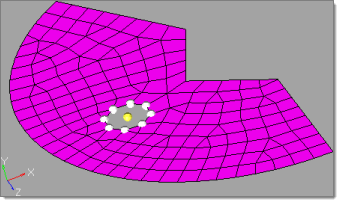
When you are finished, click proceed. All of the nodes on the hole are selected and the utility opens.
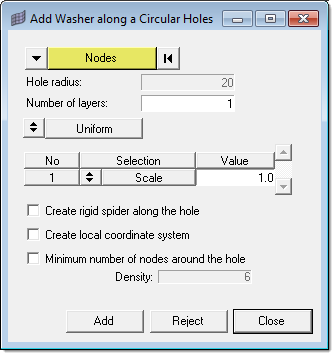
The utility automatically determines the Hole radius. You can specify a Number of layers of concentric washer elements to add around the hole.
| • | If you choose to add more than one layer, you can also choose whether or not to have all layers be Uniform in width, or to allow them to have Varying widths from one another. |
| • | If you choose Varying, each layer displays separately in the table below this option, allowing you to specify a different value for each layer. |
Each layer of elements can be given a specific Width (the size of the elements) or a Scale (a factor of the hole's radius--for example, using a scale of 1.0 produces washer elements whose size is the same as the hole's radius).
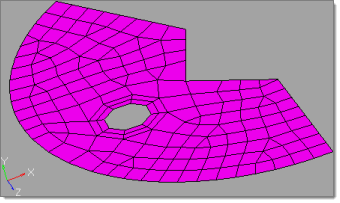
Mesh size 5, 2 washer layers of width 2.
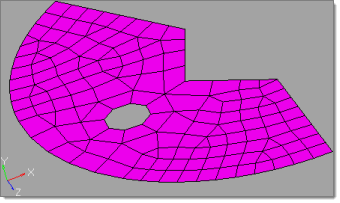
Mesh size 5, 1 washer layer of scale 1.0.
Finally, you can select a few creation options:
| • | Create rigid spider along hole: |
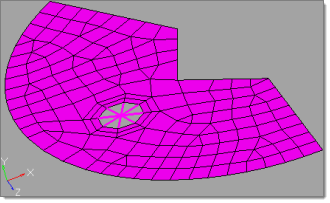
| • | Create local coordinate system: |
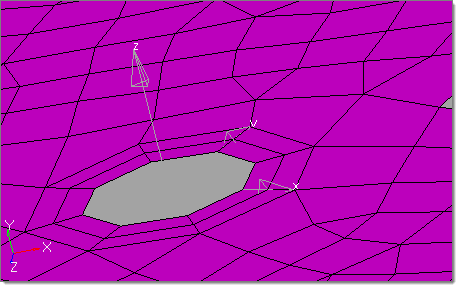
| • | Minimum number of nodes around hole: Prevents the washer from using fewer nodes than this around the hole, in order to maintain a desired level of granularity. |
| Note: | A larger number than this may be generated in order to generate a uniform mesh of washer elements, particularly when using smaller numbers for the minimum. When active, this also enables the Density numeric box, which lets you specify the exact minimum number. |
Click Add to create the washer layers. If the results are not acceptable, click Reject and alter your settings.