BOM Comparison Tool BOM Display Section |

|

|

|

|
|
BOM Comparison Tool BOM Display Section |

|

|

|

|
BOM info displays in a table in the BOM display section, located in the center of the tool window just below the master column section. BOM info can be displayed in two different modes: BOM only and Comparison.
By default information displays in BOM Only view:
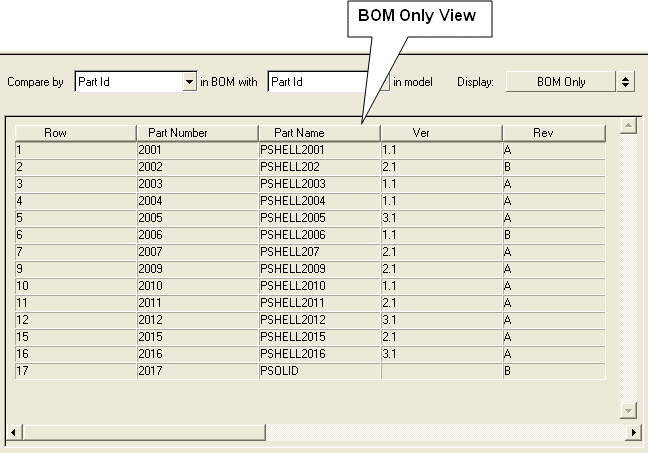
Use the toggle button located in the top-right portion of the GUI to switch to Comparison mode, which categorizes the BOM information into four categories:
| • | Match: BOM components whose standard attributes exactly match those in the model |
| • | Different: BOM components whose standard attributes differ from those in the model |
| • | In_BOM_Only: components found in the BOM but not in the model |
| • | In_Model_Only: components found in the model but not in the BOM |
The screenshot below illustrates Comparison view:
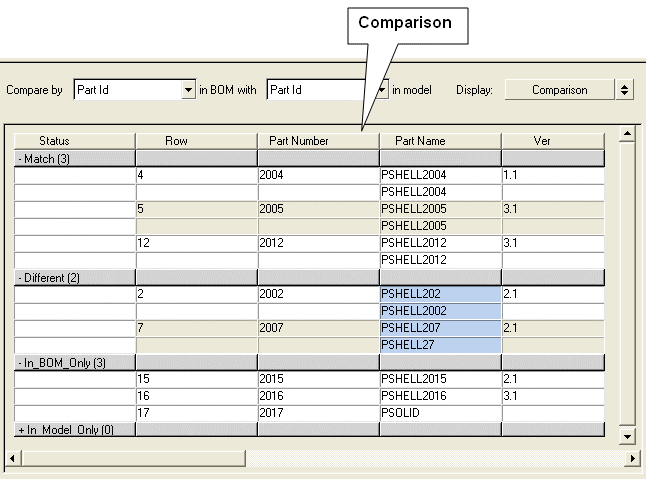
Column 1 shows the category name with the number of parts falling under that category enclosed in brackets; remaining columns display the BOM info. In the Different category, mismatched attributes between BOM and the model are highlighted in light blue.
Right-clicking on the table opens a menu of functions:
| • | Display selected parts displays parts in the model corresponding to the selected rows in the BOM display table. |
| • | Display all parts will display all the parts in the model. |
| • | Create metadata creates metadata of all the attributes of the parts in the model corresponding to the selected row in the table. |
| • | Update metadata updates metadata of all the attributes of the parts corresponding to the selected row in the table. |
| • | Delete metadata deletes metadata of all the attributes of the parts corresponding to the selected row in the table. |
| • | Delete deletes the selected row in the table. |
See Also: