CDS SE Generation Process |

|

|

|

|
|
CDS SE Generation Process |

|

|

|

|
This process template helps you generate a CDS SuperElement (SE) from a finite element based model.
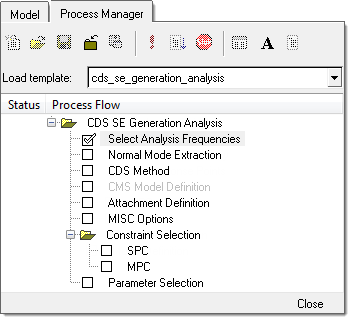
This tasks lets you enter the frequencies for which response solution is needed. There are three ways to define the frequency set:
For the first two options, select the Frequency range radio button and an increment type (Linear or Logarithmic) and fill in the required fields. For the third option, simply type in a list of arbitrary frequencies and then click Update. A frequency set entry is created in the list box to the left. You can add additional frequency sets, or delete one from the list using the Add row and Delete row icons to the right of the list. Once the frequency set(s) have been defined, click Apply to proceed to the next task.
|
This task is essentially the same as the previous step. The default frequencies filled in are based on the max. frequency you filled in for the previous step. These are merely the suggested values based on general use cases, and should be modified based on the specific requirements of the case under study.
|
This task allows you to select a type of CDS SE via the CDS method pull-down menu. Currently only the BME method is available. There is an option to Store transfer functions in CDS superelement. There is also an option to Export CMS superelement file, which will generate a CMS-SE modal model result file after solving.
|
This task is activated only if the Export CMS superelement file option is selected. It allows you to specify which recovery information is to be stored in the CMS SE. You can pick a set of elements, for which Plotel is a valid specification, or a set of grids. The Rigid checkbox gives you the ability to include or exclude rigid elements from the recovery set. Once the model recovery set has been defined, click Apply to proceed to the next task.
|
This task lets you specify attachment point sets. Both fixed and free-free attachments can be specified for a mixed (GM) CMS SE, while only fixed attachments can be specified for a fixed (CBN) CMS SE. Once the attachment set has been defined, click Apply to proceed to the next task.
|
This task aids you in specifying structural damping and fluid-structure coupling option. You can specify a global material damping to be assigned to all structural parts, or select the option of No damping to avoid adding any damping globally if damping has been specified at the material level for all components.
For fluid-structure coupling, choose Solver auto-search driven by the ACMODL card, or Akusmod which assumes that coupling is provided in a binary file named ftn.70.
|
This task lets you select typical solution parameters, such as title, singular point constraints, and so on. Check all boxes under the Active column to activate the desired solution option. Once the parameters have been selected, click Apply and a Process Manager message box pops up informing you that the process has come to an end. Click Yes to close the template, or No to review or edit the process steps.
|