Connector Panels |

|

|

|

|
|
Connector Panels |

|

|

|

|
This section concentrates on the structure in the Spot, Bolt, Seam and Area panels. These can be found in the connectors module and are the main panels used for connector creation, realization and editing. The structures of these panels are very comparable.
They are all subdivided in at least three subpanels:
| • | spot/bolt/seam/area: the connector of appropriate type is both created and realized in one shot |
| • | create: the connector of appropriate type is created only |
| • | realize: an existing connector of appropriate type is realized only |
Whereas the edit or the partition subpanels are different or belong exclusively to a certain connector type, these three subpanels look and behave very similarly.
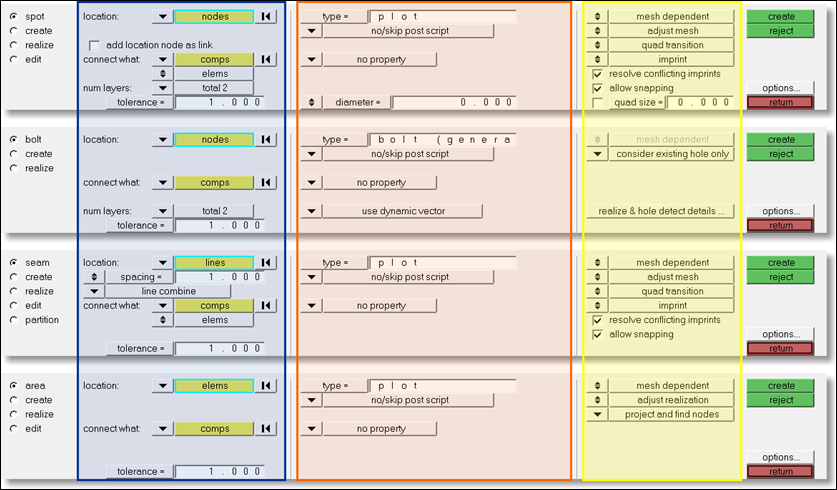
The subpanels are organized into three columns, shown here with colored boxes.
This column contains everything related to connector creation and link detection. In this column, you will define the following:
Dependent on the connector type (spot, bolt, seam, area) and the selected locations, additional options are provided. The most important are:
These first (blue highlight) columns look exactly the same on the different create subpanels.
|
This column contains everything related to realization type, post script, and property assignment.
Many custom realization types include a certain post script. If such a realization type is chosen, the default post script is set to the appropriate post script. These types of post scripts typically manage the organization and property assignment of the FE representation.
These second (orange) columns look exactly the same on all the different realize subpanels.
|
This column contains options related to the final connection to the link entities. This column is the same for all of the different realize subpanels. The realization type describes how the FE representation will look. HyperMesh offers different routines to determine how the realizations should occur. These different routines describe in more detail exactly how the connection between the FE representation and the link elements should be achieved. The routines differ depending on the connector type; similar methods are offered for spots, seams, and area connectors, but bolt connectors require completely different methods.
The realization methods can be chosen in every subpanel where a connector realization can be performed. These subpanels are always the 1st and 3rd subpanel in the Spot, Bolt, Seam, and Area panels. In each case, the first subpanel creates and subsequently realizes the connector, while the third subpanel realizes preexisting connectors. All of these subpanels are divided into three sections; the right section is the one with the different realization methods.
|