|
Entity Browser |

|

|

|

|
|
|
Entity Browser |

|

|

|

|
Entity Browser
Use the Entity browser to easily sort and select an entity for a field on a dialog. The Entity browser is available through the … button and lists the entities of the relevant type for the selection.
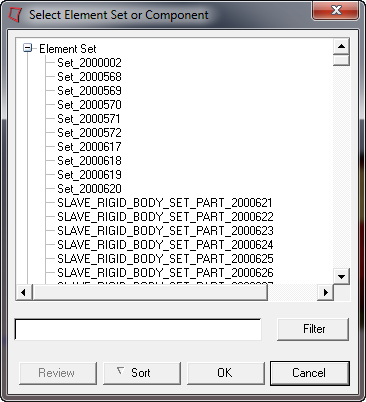
The entities are listed in a tree view. To select an entity, highlight it in the list and click OK. Use the buttons on the dialog to sort the list to more easily view the choices when there are many entities in the list. The buttons perform the following actions:
Button |
Action |
Filter |
Type text in the adjacent field and click Filter to show only the entities with names that contain the text. You can use the wildcard character (*) to specify that the text can appear anywhere within the entity name. To clear the results and show all entities, right-click the Filter button. |
Review |
Highlights the selected entity in the model. |
Sort |
Lists the entities in alphabetical order. Click again to reverse the order. |
OK |
Selects an entity for the field on the dialog. |
Cancel |
Closes the Entity browser without making a selection. |