|
Error Check |

|

|

|

|
|
|
Error Check |

|

|

|

|
Error Check
The Error Check dialog checks your LS-DYNA deck for potential problems with components, properties, materials, rigids, joints, boundary conditions, and other entities and reports them on-screen. The report identifies the problem entity by ID, describes the error, and then enables you to isolate the entity in the model and quickly make changes.
Click Error check on the LS-DYNA Utility Menu to open the dialog as shown below:
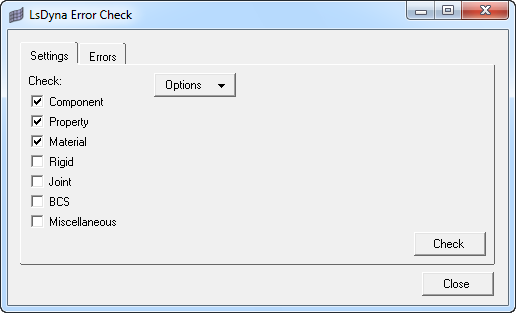
Select the types of errors for which you want to search and click Check. When the check is complete, the results appear on the Errors tab of the dialog, as shown below:
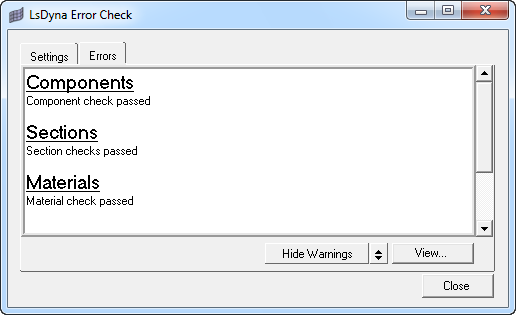
Each error in the list is a hyperlink that, when clicked, highlights the affected visualizations in the model and opens the relevant card image or panel for correcting the error.
You can systematically click on each error in the list, correcting them as you go. On the Settings tab, click Check again to verify that the errors were corrected.
If you want to restore the full view of the model including all components, click View - Show full model button on the Errors tab of the dialog. To return to the previous view, click View - Restore View.
Use the Options menu button to update or saving settings for the Error Check dialog. You can specify minimum and maximum values for the material check and a maximum value for the distance of a constrained extra node to its part. To save the current settings, choose Save Settings… from the Options menu button and specify a file name and location. You can also load previously-saved error check settings.
Click the Close button to close the Error Check dialog.