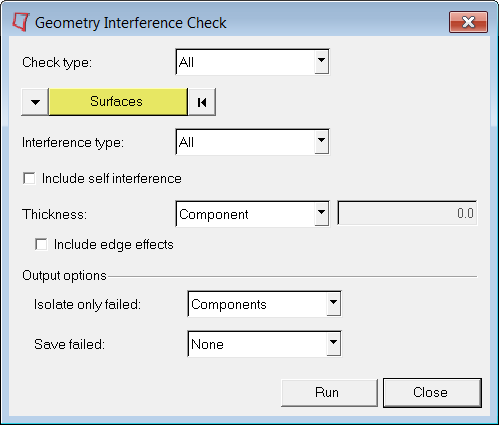The Geometry Interference Check is located in the Geometry menu under Checks > Surfaces or Checks > Solids.
Use this tool to find intersections and penetrations between geometric surfaces and solids.
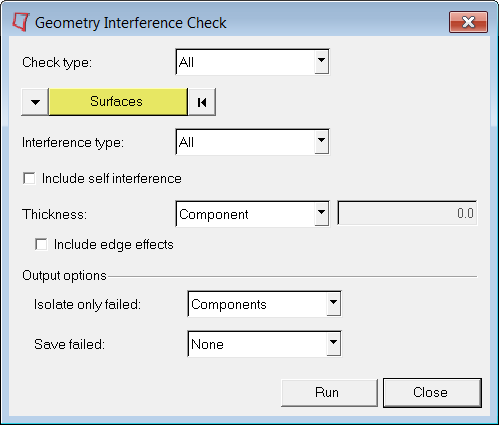
There are two types of checks:
| • | All – Checks all of the input entities against each other. There is only a single input collector. This is useful when it is not known specifically what entities should be checked. Optionally, self-interference can be included. |
| • | By pair – Checks entities in the first collector against those in the second. This is generally useful when it is known what specific entities should be checked against which other entities (for example, surfaces in component 1 vs surfaces in component 2). Self-interference cannot be included. |
There are three interference types:
| • | All – Both penetrations and intersections are checked |
| • | Intersections only – Only intersections are checked |
| • | Penetrations only – Only penetrations are checked |
If the interference type is set to All or Penetrations only, the Thickness: options are used when calculating penetrations. Penetration can only occur between two entities when one or both of them have an assigned thickness. Only surfaces not associated with solids utilize a thickness.
There are two ways the thickness is determined:
| • | Component – The thickness is determined from the property assigned to the component. Each component can have a different thickness. |
| • | Uniform – A value can be entered in the entry box. All surfaces will be assigned a constant thickness value. |
The Include edge effects check box has the following behavior:
| • | When checked off, edge effects of thickness are not considered. This means surfaces with thickness are treated as follows: |

| • | When checked on, edge effects of thickness are considered. This means surfaces with thickness are treated as follows: |

The Output options section defines the output provided from the tool.
The Isolate only failed option has three possibilities:
| • | None – No display changes are made |
| • | Components – Components that contain failed surfaces are isolated and all other entities are turned off |
| • | Surfaces – Failed surfaces (and any associated solids) are isolated and all other entities are turned off |
The Save failed option has four possibilities:
| • | None – Do not save any failed entities to the user mark |
| • | Components – Components that contain failed surfaces are saved to the user mark |
| • | Surfaces – Failed surfaces are saved to the user mark |
| • | Both – Both components and surfaces are saved to the user mark |
| Note: | The retrieve option in other panels' advanced entity selection menus can be used to retrieve the saved entities. |
|