Location: 1D page
Use the Springs panel to create spring elements.
A spring element is an element created in a space between two nodes of a model where a spring connection is desired. In RADIOSS, three noded or four noded springs can be created.
Spring elements store a property and a degree of freedom (DOF).
Spring elements are element config 21 and are displayed as a line between two nodes with the letter K written at the centroid of the element.
Springs can translate to CELAS2 in Nastran or *SPRING in Abaqus.
Subpanels and Inputs
The Springs panel contains the following subpanels and command buttons:
The Create panel is not available in the RADIOSS user profile.
Panel Inputs
Input
|
Action
|
node 1
|
The first end of the spring element.
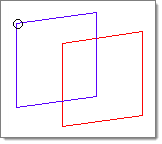
|
node 2
|
Select end b of the spring element.
Once you select both end a and end b, HyperMesh creates the spring element.
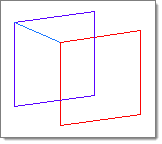
|
no vector /orient vector
|
| • | orient vector: select it graphically or specify the ID number. |
| • | no vector: no vector is assigned. |
|
dof1 - dof6
|
Select the degree of freedom (DOF) that applies to the element.
|
property
|
Enter a property to which the spring should point.
|
|
The Update panel is not available in the RADIOSS user profile.
Panel Inputs
Input
|
Action
|
node 1
|
The first end of the spring element.
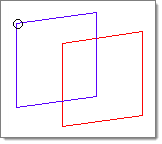
|
node 2
|
Select end b of the spring element.
Once you select both end a and end b, HyperMesh creates the spring element.
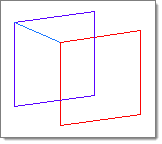
|
no vector /orient vector
|
| • | orient vector: select it graphically or specify the ID number. |
| • | no vector: no vector is assigned. |
|
dof1 - dof6
|
Select the degree of freedom (DOF) that applies to the element.
|
property
|
Enter a property to which the spring should point.
|
|
Use the spring2, spring3, and spring4 panels to create two noded, three noded, and four noded springs. These panels are only available in the RADIOSS user profile.
Input
|
Action
|
node
|
Select the nodes to create spring elements between.
In the spring3 panel, use the third node selector to select the direction node.
|
orientation
|
Determines how springs are oriented in 3D space. Click the switch and select from either node, vector, and components.
| • | Node: Select a node to specify the vector orientation. |
| • | Vector: Use the standard plane and vector selector to determine the orientation of the spring. |
| • | Components: To be used if the direction of the local y axis of the spring is to be specified by typing in the X, Y, and Z components. |
|
|
The following action buttons appear throughout the subpanels:
Input
|
Action
|
reject
|
Reverts the most recent change.
|
review
|
After each spring is selected, HyperMesh indicates which degree of freedom (dof1 through dof6) is active for the element, and also displays the appropriate values after property = .
This function assumes the spring element is active and on the screen.
To make a spring element with the same degree of freedom as an existing one, review the existing element. This places the appropriate degree of freedom and property into the panel.
|
update
|
Implements the changes made in the panel.
|
return
|
Exits the panel.
|
|
See Also:
An Alphabetical List of HyperMesh Panels
An Alphabetical List of HyperForm Panels







