Hole/Gap Fill Tool |

|

|

|

|
|
Hole/Gap Fill Tool |

|

|

|

|
Use the Hole/Gap Fill tool to fill holes, gaps, and patches.
| Note: | Hole and Gap fill is supported for both 1st and 2nd order elements. |
| 1. | To open the Hole/Gap Fill tool, from the menu bar, click Mesh > Hole/Gap Fill. |
| 2. | Select a Fill Type. |
| • | Hole fills holes and edge loops. Holes can be free edge loops or feature edge loops. |
Free edge holes |
Free edge holes filled |
Feature edge holes |
Feature edge holes filled |
| • | Gap fills the gaps between a set of elements. |
Gap between a set of elements |
Gap filled between a set of elements |
| • | Patch fills partial edge loops; fills gaps and holes as a pre step for wrapper, where a non-conformal patch can be created to provide a proper input to wrapper. |
Partial edge loop |
Partial edge loop filled |
Gaps and holes |
Gaps and holes filled, creating a non-conformal patch |
| 3. | Using the selector(s), select the entities which surround holes, gaps, or patches to fill. For gaps use the first selector to select entities along one side of the gap, then use the second selector to select entities along the other side of the gap. |
| Note: | Selection options change based on the Fill Mode selected. |
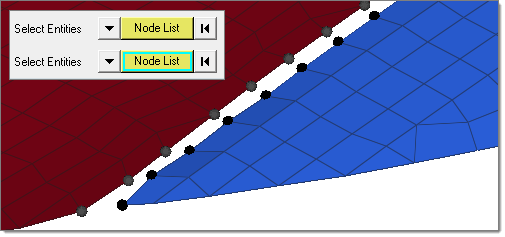
Gap fill using node lists to manually detect the gap.
| 4. | Define additional options accordingly. |
| • | Max width. Enables you to specify a maximum hole width or gap width to fill. Holes/gaps that have a width greater than the specified value will not be filled. Only available for Hole Fill and Gap Fill. In gap fill when node lists is selected, the maximum gap will try to be detected based on the average distance between selected node groups. |
| • | Destination comp. |
| o | Current Component: Organizes newly created patches in the current component. If no current component is defined, a new component “auto” will make created and set as the current component. |
| o | Adjacent component: Adds the filled/patched elements to the adjacent components. If the hole or gap is shared by more than two components, then newly created elements will be organized in the component with the higher number of nodes around hole/gap. |
| o | New Component: Organizes newly created patches in a new component named ^patch. |
| • | Remesh. Remeshes the hole/gap/patch around the surrounding elements. During remeshing, element size, type, and order is determined by the surrounding element's size and type. |
| • | Consider Feature. Meshes/remeshes feature loops in holes/gaps. While filling holes, feature holes are also consider and filled. In the Auto detect fill mode, filled feature/free edge holes create intersecting elements with their neighbors, therefore they are discarded and the operation is marked as failed. |
| • | Curved Fill. Fill holes/gaps based on neighboring elements normal. |
| • | Guide Node Pair. Select two nodes to determine along which direction to fill the hole or gap. This is useful when the dimensions of a hole/gap are in two different directions. |
| 5. | Click Fill. |
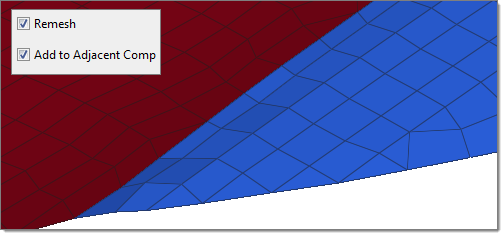
Gap filled and remeshed with adjacent components.