The Laminate Browser, located on the left side of the HyperLaminate window, provides a vertical tree view of the materials, laminates, and HLS loadcases in your model. For the OptiStruct and Nastran user profiles the browser also includes size design variables.
On launching HyperLaminate, the Laminate Browser is populated with all the relevant materials, laminate definitions, HLS loadcases, and size design variables existing in the HyperMesh database, for the active user profile. The data is presented in a slightly different format for the various user profiles as shown here:
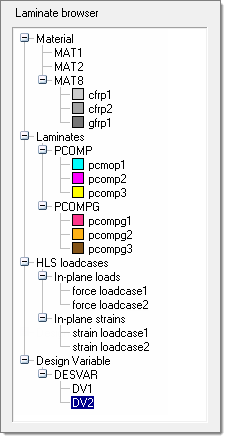
OptiStruct & Nastran
|

Ansys
|
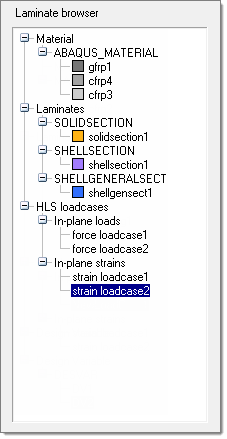
Abaqus
|
The Laminate Browser is organized in a three-level hierarchy:
| 1. | At the highest level are the entity types: Materials, Laminates, HLS loadcases, and Design Variables. |
| 2. | At the intermediate level are the entity sub-types or card images. These are: |
| • | for OptiStruct and Nastran: |
| - | Materials: MAT1, MAT2 and MAT8 |
| - | Laminates: PCOMP and PCOMPG |
| - | HLS loadcases: In-plane loads and In-plane strains |
| - | Design variables: DESVAR |
| - | Materials: MATERIAL and MPDATA |
| - | Laminates: SHELL91, SHELL99, SOLID46 and SOLID 191 |
| - | HLS loadcases: In-plane loads and In-plane strains |
| - | Materials: ABAQUS_MATERIAL |
| - | Laminates: SOLIDSECTION, SHELLSECTION and SHELLGENERALSECTION |
| - | HLS loadcases: In-plane loads and In-plane strains |
| 3. | At the lowest level are the entities, displayed with the names as defined by you. |
Left- or right-clicking on a branch in the browser selects that branch and it becomes highlighted. When an entity (lowest level branch in the tree hierarchy) is selected, the Define/Edit and Review/Results panes are populated with details related to that entity. It is then possible to alter and update the entity definition.
Right-clicking on an already selected (highlighted) branch offers context-sensitive operations for that branch.
| • | At the highest level (entity types) no operations are available. |
| • | At the intermediate level (entity sub-types) only one operation is available: New, which will create a new entity of the selected sub-type. For example, if MAT1 is selected and you right-click it and choose New; a new MAT1 entity is created. |
| • | At the lowest level (entities) three operations are available; Rename, which allows the entity to be renamed; Duplicate, which creates a copy of the selected entity; and Delete, which will delete the selected entity. |
| • | For Laminates a fourth operation is available: to export HLS results for the selected laminate to a file. |
From the Laminate Browser it is possible to:
See Also:
HyperLaminate Module
Define/Edit Pane
Review/Results Pane
HyperLaminate Solver







