The Materials Table is used to review and edit MAT1.
| 1. | From the Nastran Utility menu, click Material Table. All MAT1 in the model are displayed. |
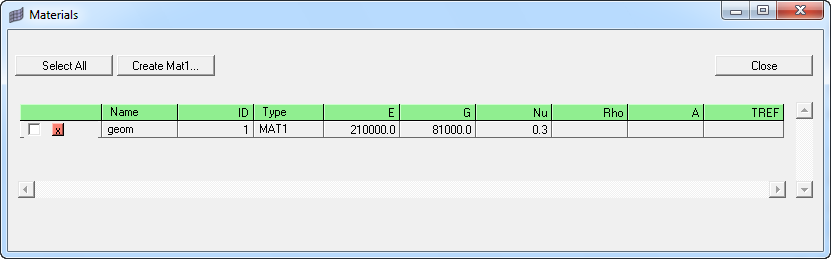
|
| 1. | From the Nastran Utility menu, click Material Table. |
| 3. | The following dialog is displayed. |

| 4. | Fill in the necessary fields. |
| 5. | Click Create. The material is created and added to the Material Table. |
|
| 1. | From the Nastran Utility menu, click Material Table. |
| 2. | Use the check boxes to select the material to be deleted. Check Select all to select all materials. Check the small X box next to the check box to delete the material. |
|
See Also:
Nastran Utility Menu







