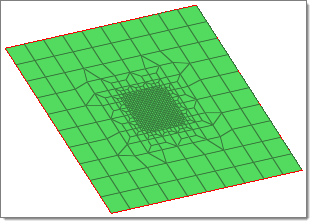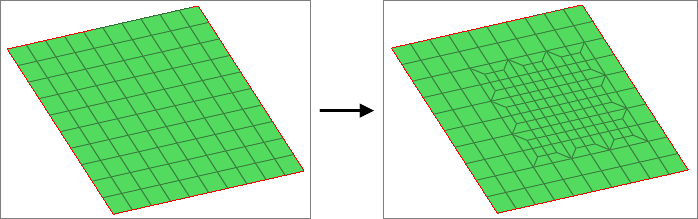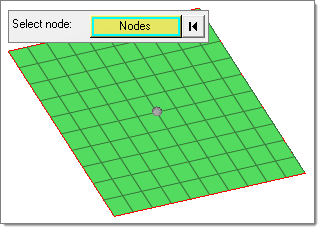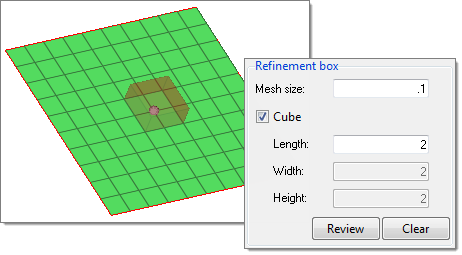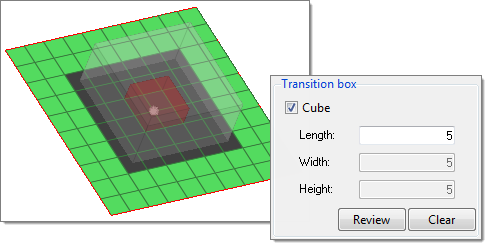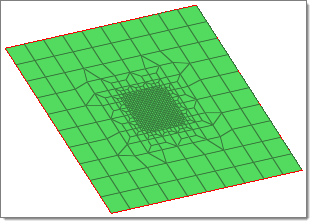Use the Mesh Refinement tool to create a regular orthogonal mesh.
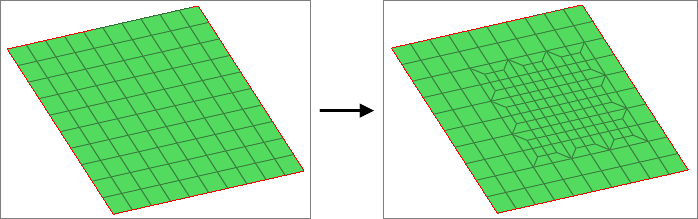
Pattern based mesh refinement
Pre-requisite: The initial mesh must be a regular mapped quad mesh, not a free quad mesh.
| 1. | To open the Mesh Refinement tool, from the menu bar, click Mesh > Edit > Elements > Refine by Pattern. |
| 2. | Using the Select node: Nodes selector, select the center node to start the uniform mesh refinement. |
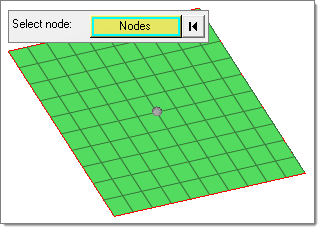
| 3. | For Select system, select a global or local system to be used for mesh propagation and box alignment directions. |
| 4. | Define the Refinement box, which determines the constant refinement zone. The elements inside this box should be the same size. |
| a. | In the mesh size field, enter the fine mesh size. |
| Note: | The size should be smaller than the initial mesh. |
| b. | In the Length field, specify the length of the Refinement box. |
| c. | To preview the box, click Review. |
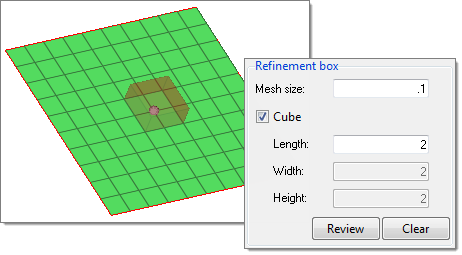
| 5. | Define the Transition box. |
| a. | In the Length field, specify the length of the Transition box. The mesh will be transitioned to match the initial mesh. |
| Note: | The Transition box should enclose the Refinement box. The size of the Transition box determines how aggressive the transition will be. It is recommended that you limit the transition to 1 element connection 3 elements (1:3). |
| b. | To preview the box, click Review. |
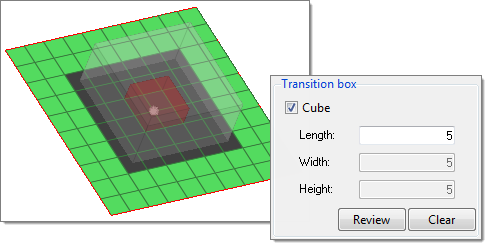
| 6. | Click Mesh. Attached 1D elements are refined. |