Relative Displacement Tool |

|

|

|

|
|
Relative Displacement Tool |

|

|

|

|
The Relative Displacement tool interactively helps you create the TH/SPRING card, which supports time histories with spring output. This tool appears as a tab named Relative Displacement.
To display the tool, select Relative Displacement from the Utility menu. The tool appears as a tab in the tab area.
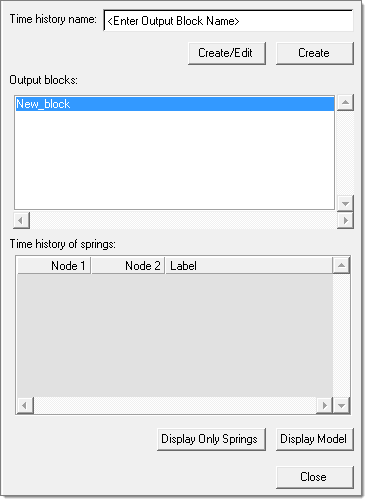
A pop-up menu appears from which you can choose either to create the spring and edit the card that is generated or simply create the spring.
|
When you use the Relative Displacement tool to create time histories of springs, you also create a component named Comp_Rel_Disp. This component is of the Springs/Rivets type and no material is assigned. The component contains one property, SPR_GENE, with only the mass value specified. |