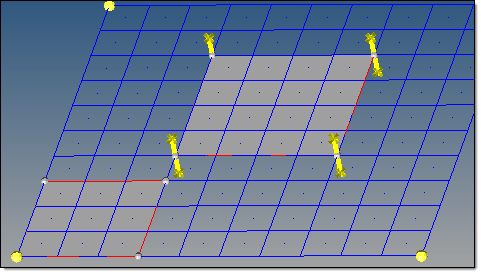Review the thickness of surfaces (including midsurfaces) and assign new fixed, uniform thicknesses to surfaces using the review thickness tool in the midsurface panel.
Surfaces that have thickness data stored are drawn with lines (probes) extending from each vertex of the surface. The length of these probes represent the thickness at those locations. By default, only surfaces created in the midsurface panel have thickness information defined.
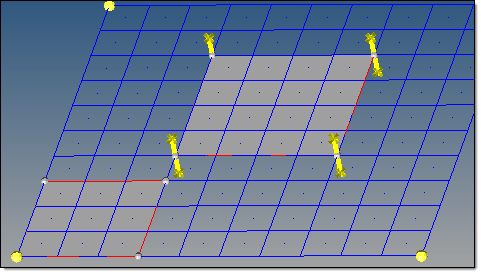
The center surface (with probes at corners) has thickness data; the lower-left one does not.
| 1. | In the midsurfaces panel, select the review thickness tool. |
| 2. | Using the view thickness: surfs selector, select surfaces to review. The average thickness, maximum thickness, and minimum thickness for the selected surfaces are displayed. |
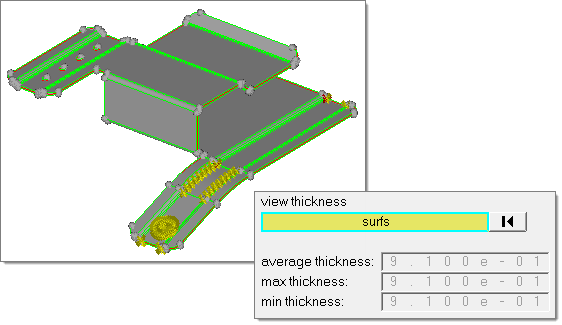
|
| 1. | In the midsurfaces panel, select the review thickness tool. |
| 2. | Using the assign thickness: surfs selector, select surfaces to assign thicknesses to. |
| 3. | In the new thickness field, enter a thickness value. |
| 5. | To reject the thickness, click reject before leaving the panel. |
|
See Also:
Extracting Midsurfaces
Midsurface Panel