Abaqus Contact Manager: Surface Tab |

|

|

|

|
|
Abaqus Contact Manager: Surface Tab |

|

|

|

|
The Surface tab displays a description of the *SURFACE cards with corresponding types. You can create, edit, review, and delete surfaces from this tab.
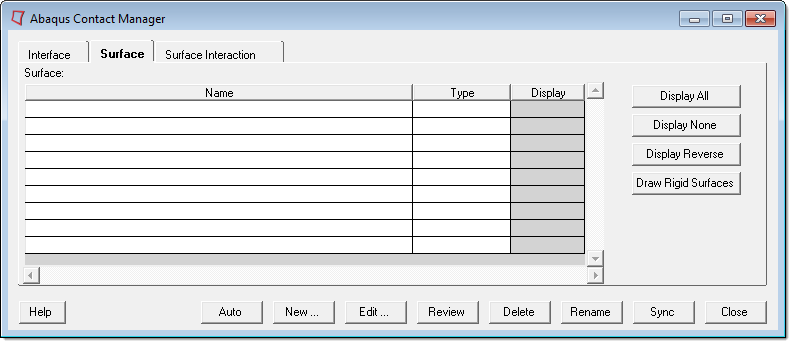
The Surface tab contains the following columns:
Column |
Description |
Name |
The name of surfaces in the HyperMesh database. |
Type |
The types of surfaces. Currently supported types are ELEMENT, NODE, and ANALYTICAL RIGID (SEGMENTS, CYLINDER or REVOLUTION). |
Display |
The display on/off check boxes and color change buttons for the surface. The color of a surface can be changed by clicking on the color buttons and selecting a color from the menu. |
| • | The display on/off check boxes and color change buttons are disabled if the corresponding surface is defined with sets and a display is not created. |
| • | Double click on a surface name in the table to open its corresponding editing dialogs. |
| • | Right-click on a surface name to display menu options. The available options are |
| - | Edit |
| - | Delete |
| - | Review |
| - | Review with underlying entity |
| - | Reset review |
| - | Review Options (Review by Highlighting, Review by Color Change, Transparency, and Grey Color) |
| - | Display All |
| - | Display None |
| - | Display Reverse |
| - | Draw Rigid Surfaces |
| The Edit, Review, Delete, Display All, Display None and Display Reverse options work like the corresponding buttons (described below). Review with underlying entity highlights the surface along with the attached elements (or nodes). The Reset review button clears the review selections. |
| • | Table columns can be resized by positioning the cursor along a column border, pressing the left or right mouse button, and dragging the border to a new position. |
| • | The SHIFT or CTRL key and a left-click can be used to select multiple items in a table. |
The Surface tab contains the following buttons:
Button |
Action |
Auto |
Launches the Auto Contact dialog, from which you can quickly and easily create interactions between several parts of your model. |
New |
Opens the Create New Surface dialog, from which you can enter the name and type of the new surface. Click Create to create the surface and open the corresponding Element Based Surface, Node Based Surface, or Analytical Rigid Surface dialog or open the corresponding HyperMesh card image.
|
Edit |
Opens the Element Based Surface, Node Based Surface, or Analytical Rigid Surface dialog or takes you to the corresponding HyperMesh card image for editing the selected surface. |
Review |
Reviews the selected surface. Surfaces are highlighted in white and show up through solid mesh in performance graphics the window. If the surface is defined with sets (display option disabled), the underlying elements are highlighted. Right-click Review to clear the review selections. |
Delete |
Deletes selected surfaces. You can delete single or multiple selections from the Surface table. |
Rename |
Rename the selected surface. |
Sync |
Updates the Contact Manager with the current HyperMesh database. If you manually create, update or delete components, groups, properties, or entity sets from HyperMesh panels while the Contact Manager is open, click Sync to update the Contact Manager with the new changes. |
Close |
Closes the Contact Manager. |
Display All |
Displays all surfaces in the graphic area. |
Display None |
Hides all surfaces in the graphic area. |
Display Reverse |
Displays all unchecked surfaces and hides all checked surfaces in the graphic area. |
Draw Rigid Surfaces |
Shows analytical rigid surfaces in the graphic area. |
See Also: