The HyperMath GUI - Debugging Mode |

|

|

|

|
|
The HyperMath GUI - Debugging Mode |

|

|

|

|
The Debugging mode allows you to debug scripts. It is activated when the debugger is started from the Authoring mode and remains active until the debugger is stopped. It can also be activated directly when cross-debugging from other products such as HyperMesh or HyperGraph.
To activate the debugger from the Authoring mode, follow these steps:
| 1. | From the Debug menu, select Start Debugging. |
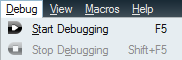
| 2. | The Debug menu is displayed in the toolbar. |
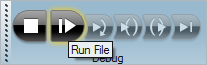
| 3. | Turn on the debugger by clicking Run File, |
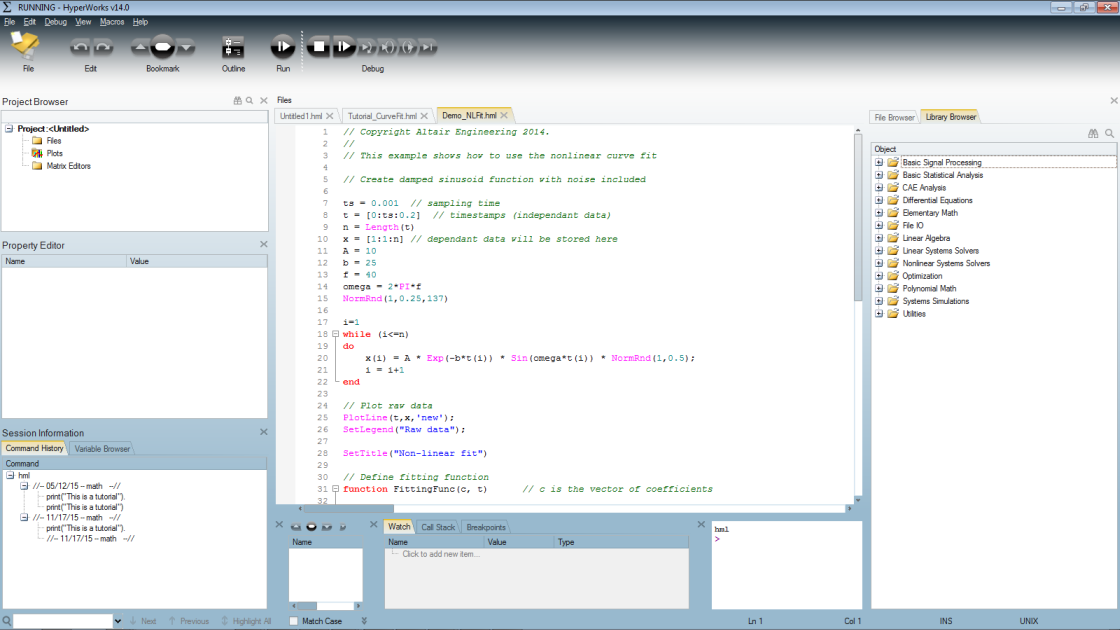
HyperMath in Debug mode
In addition to the Authoring mode windows, the following windows become available (note that all windows can be shown/hidden using the View menu):
From this window, you can monitor variable values while stepping through scripts. Variable names can be typed in the first column or can be dragged and placed there from the editor. Alternatively, they can be added by highlighting them in the editor and selecting the context menu option Add Selection to Watch. The variable’s current value (or values) is displayed in the second column and its type is displayed in the third column. The value can be overwritten by typing a new value. The changed value is used next.
Watch window |
Displays the paths traced while executing scripts. All functions that have been traversed from the main level to the current execution point are shown in the order they have been traversed, with the last function called being at the top. The item <main>() refers to the top level. Double-clicking a function goes to the execution point of the call to that function.
Call Stack window |
Displays all breakpoints in the debugging session. Each breakpoint is listed along with its host file and the line number. Individual breakpoints can be disabled by deactivating the box next to it. Breakpoints can also be created and deleted from this window. Clicking a breakpoint positions the cursor at that location in the editor.
|
Display all the commands entered at the command window since the last full erase by date. This allows for quick execution of the commands.
Command History window |