Exploded View Panel |

|

|

|

|
|
Exploded View Panel |

|

|

|

|
The Exploded View panel allows you to explode a model or selected components for improved visualization. You can then continue to select entities and perform post-processing procedures on the exploded model. Multiple explosions can be saved as part of a session file (*.mvw file) to be used later for design review or presentations.
To access the Exploded View panel, click Exploded View ![]() , on the Visualization toolbar.
, on the Visualization toolbar.
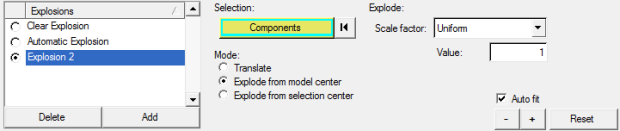
Exploded View panel
Explosions |
|
|
Clear Explosion |
No explosion is applied. |
|
Automatic Explosion |
The explosion is applied to the entire model using pre-defined settings for center of gravity, direction, and magnitude. |
The explosions defined for the current model are listed in the Explosions list. Customized explosions can be added and deleted using the Add and Delete buttons. The radio buttons allow you to select which explosion will currently be displayed in the graphics window. You can also select multiple explosion(s) and click Delete to delete the selected explosions from the Explosions list. Keyboard shortcuts are also available for selecting items within the list:
An explosion is activated, or deactivated, using the radio button. In addition, you can access the following options by right-clicking anywhere within the Explosions list:
Delete - Deletes the selected explosion(s) from the list. Rename - Displays the Rename dialog, which allows you to rename the selected explosion. Make Current - Select which explosion will be activated and displayed in the graphics window. This option performs the same action as clicking the radio button "on" next to an explosion. You can sort the items in the Explosions list by clicking on the list heading. |
|||||||
Selection |
The Components input collector allows you to select the components that you want to include in the explosion. |
||||||
Mode |
The following options determine the origin and orientation of the explosion. |
Translate |
Defines the direction and distance (measured by model units) of the model translation. |
|
Explode from |
The origin of the explosion will be at the center of the model. For Scale factor, select Component and enter the x, y, z coordinates or select Uniform and enter the corresponding value (scale factor). |
|
|
Explode from |
The origin of the explosion will be at the center of the selected component. For Scale factor, select Component and enter the x, y, z coordinates or select Uniform and enter the corresponding value (scale factor). |
Auto fit |
Each time an explosion is added or deleted, the view is adjusted so that the exploded model fits in the window. If this option is not selected, the view is not adjusted and parts of the model could move out of the window. |
|
Moves the model explosion in (-) and out (+) based on the mode and distance (measured in model units) or the designated scale factor. |
Reset |
Returns to the default settings. |
|
See Also: