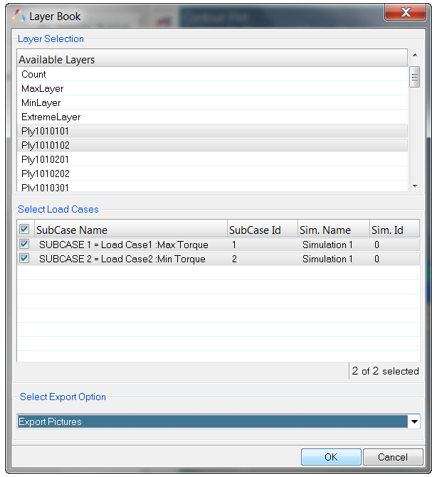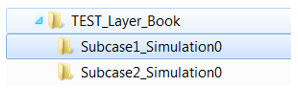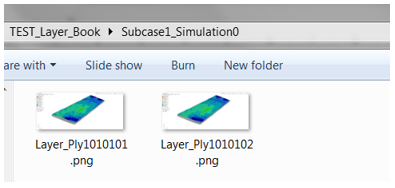Layer Book |

|

|

|

|
|
Layer Book |

|

|

|

|
With the Layer Book tool, you can:
| • | Contour required results. |
| • | Select which layers you want to extract information from. |
| • | Select the load cases available. |
| • | Select the export mean among: |
| o | New Word Document (for Windows system only) |
| o | Existing Word Document (for Windows system only) |
| o | Exporting Pictures (Windows and Linux) |
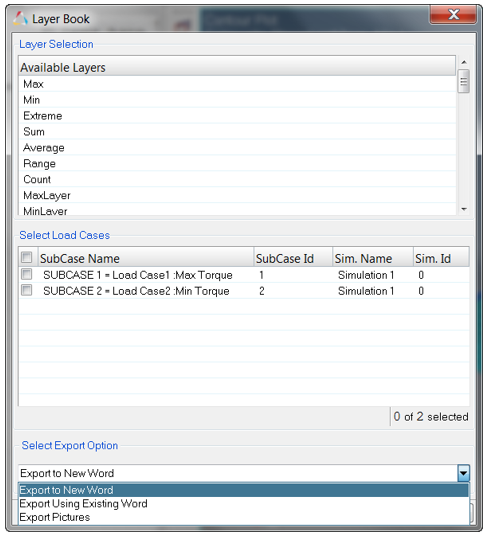
Select the combination from the graphical user interface and a new Word Document will be generated with a new chapter for each load case, each one having as many sub-chapters as the number of selected layers.
Example
The following combination (2 layers – 2 load cases) will generate a document with two chapters and two sub-chapters:
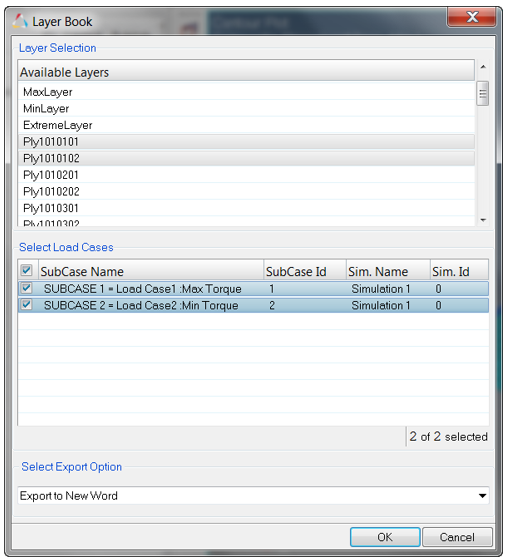
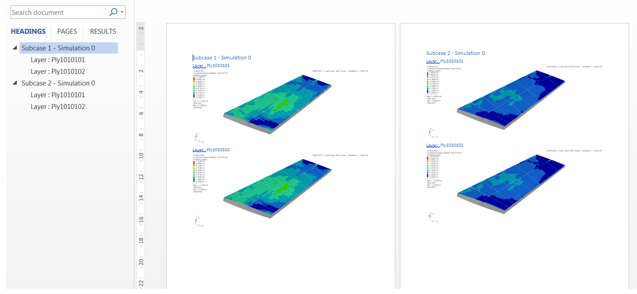
This approach is similar to the previous one, however you will be asked, after the selection, to point to an existing document or template. The organization of the chapters is the same as the previous use case, however the headings will be taken from the document set up.
Example
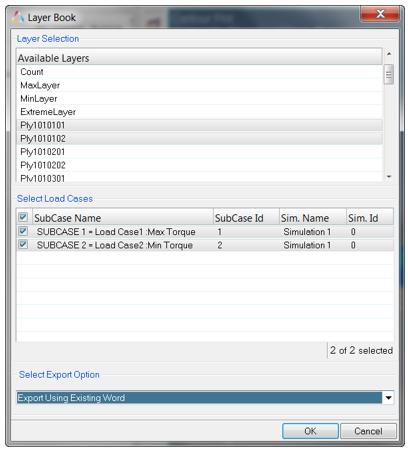
With:
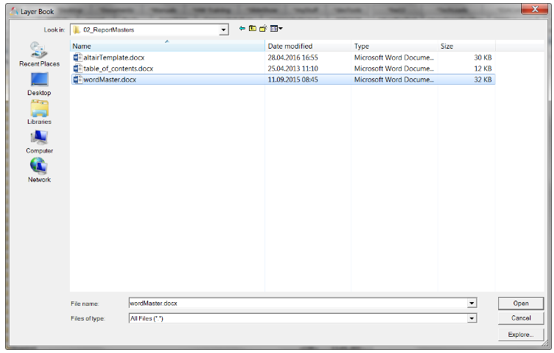
Results in:
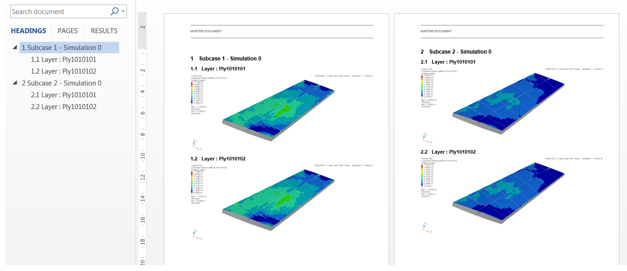
After selection of the configuration, you will use these functions to input a destination directory in which the tool will create a sub-folder for each load case. In each folder a .png file will be stored for each selected layer.
Example