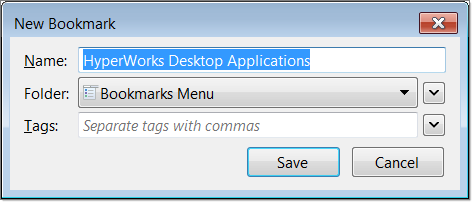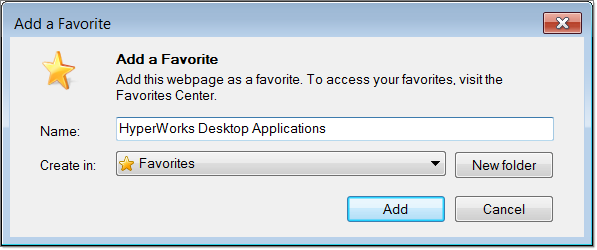Mozilla FireFox:
To bookmark a help topic with Mozilla Firefox:
| 1. | Right-click in the content pane of the page you wish to bookmark. |
| 2. | From the context menu, select This Frame > Bookmark This Frame. |
| 3. | When prompted, type in a suitable name that you will remember for the bookmark name. The default value is the topic title. |
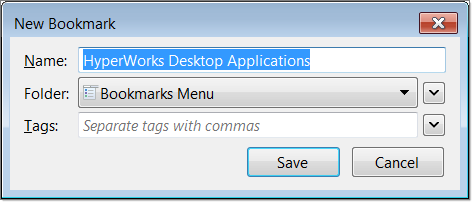
To retrieve a bookmarked help topic with Mozilla Firefox:
| 1. | Click the bookmarks button in the upper-right corner to activate a drop-down menu. |
| 2. | Select the desired page from the list of bookmarks on the bottom part of the drop-down menu. The topic will appear in the browser window. |
To delete a bookmarked help topic with Mozilla Firefox:
| 1. | Click the bookmarks button in the upper-right corner to activate a drop-down menu. |
| 2. | Find the desired bookmark in the bottom part of the drop-down menu and right-click to activate a context menu. |
| 3. | Select Delete to delete the bookmark. |
Internet Explorer
To bookmark a help topic with Microsoft Internet Explorer:
With Internet Explorer version 11, the standard bookmarking (referred to in the browser as "favorites") works normally. Earlier versions may not work reliably, but the alternative method described below (if available) should still work.
The default method:
| 1. | Click the yellow star in the upper-right corner of the browser |
| 2. | Click Add to favorites. |
| 3. | Be sure to type in a name that will help you remember the content of the topic (such as the topic title). When bookmarked in this fashion, Internet Explorer defaults the bookmark name to the name of the entire help system rather than the topic title, even though it correctly bookmarks the topic. |
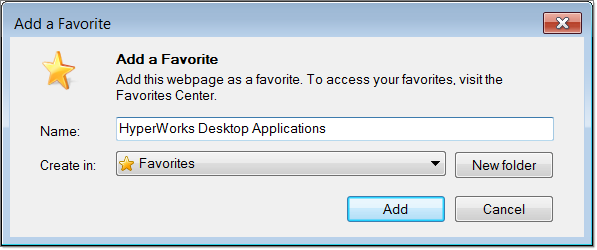
The alternative method:
Alternatively, you can use the same procedure as for FireFox: right-click in the content pane, then select Add to favorites. In this case, the default name for the bookmark will be the topic title, rather than the name of the entire help system. For this reason, many users prefer this method.
To retrieve a bookmarked help topic (favorite) with Microsoft Internet Explorer:
| 1. | At the top left of the browser window, click the yellow star icon, or press ALT+C to view a drop-down list of your saved favorites, feeds, and browsing history. |
| 2. | Select the desired page from this list. The topic will appear in the browser window in the right frame. |
To delete a bookmarked help topic with Microsoft Internet Explorer:
| 1. | At the top left of the browser window, click the yellow star icon, or press ALT+C to view a drop-down list of your saved Favorites, Feeds, and browsing History. |
| 2. | Find the desired page from this list and right-click to activate a context menu. |
| 3. | Select Delete to delete the favorite. |
| 4. | In the Confirm Delete File pop-up window, click Yes. |
See Also:
Using HyperWorks Help