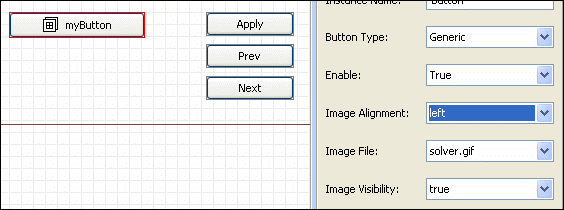Adding Images to Controls |

|

|

|

|
|
Adding Images to Controls |

|

|

|

|
| • | Button |
| • | File browser |
| • | Label |
|
When a new template is created, an images and modules folder are created, in the same folder where the template file is created. For example, the folder structure below would be created when creating template sample.pmt in the sampleTemplates folder:
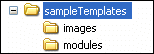
Example template, c:\sampleTemplates\sample.pmt
Any image (*.gif) files to be used in the process template must be copied, in advance, to the images folder. Once files are available in the images folder, they will appear in the Image File property for the selected control.
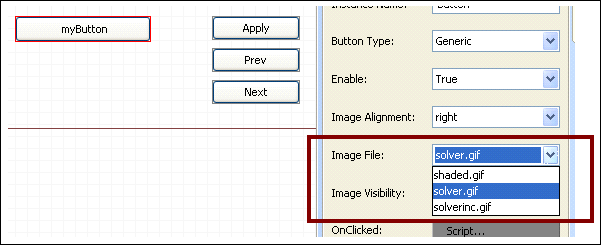
Once an image is selected, the Image Visibility property can be set to true or false - depending on whether you want the image visible or hidden on the selected control.
In addition, the alignment of the image can be set to left or right such that it appears on the desired side of the control, before or after any text.
The image below shows an image on a button control with visibility set to true and alignment set to left.