GUI Design |

|

|

|

|
|
GUI Design |

|

|

|

|
The Controls view tab of the Process view panel displays the categories of GUI controls (HWPM Controls) available during process template development. There are three standard categories included with the Process Studio. The categories included under the Categories menu are:
| • | Database controls |
| • | HyperMesh controls |
| • | Utils controls |
Each category includes some pre-built HWPM Controls for your GUI design. You can also program custom HWPM Controls (as Java beans) and add them into the list. There are three categories to choose from: utils, hm, and database.
Control |
Description |
Button |
Allows you to create a button |
Check box |
Allows you to create a checkbox |
Combobox |
Allows you to create a HWM combobox |
File Browser |
Allows you to create a file browser button |
Label |
Allows you to create a label |
ListBox |
Allows you to create a HWM listbox |
Radio Button |
Allows you to create a HWM radio button |
Separator |
Allows you to create a separation |
Slider |
Allows you to create a slider |
Spinner |
Allows you to create a spinner |
Text Area |
Allows you to create a multi-line text area |
Text field |
Allows you to create single-line text field |
If you chose hm as your category, the following will be displayed.
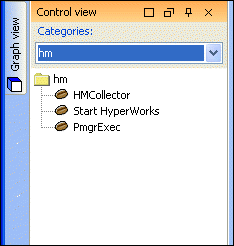
Control |
Description |
HMCollector |
Allows you to select a given entity in HyperMesh and FEP client of HyperWorks Motion framework. |
Start HyperWorks |
Allows you to start HyperMesh and establish a communication channel with it. |
PmgrExec |
Allows you to invoke other executable or any application. |
By selecting Start HyperWorks and dragging it into the Control panel, you must fill in the Config File type under the Property View. By clicking on the Config File, an Edit configFile dialog box is displayed. Add your HyperWorks executable path in the dialog box and click Close.
If you chose database as your category, the following will be displayed.
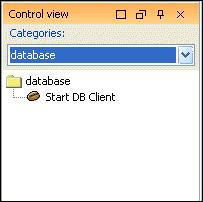
Control |
Description |
Start DB Client |
Allows you to start DB Client |