hwtk::entry |

|

|

|

|
|
hwtk::entry |

|

|

|

|
hwtk::entry - Editable text field widget
An entry widget displays a one-line text string and allows that string to be edited by the user. The value of the string may be linked to a Tcl variable with the -textvariable option. Entry widgets support horizontal scrolling with the standard -xscrollcommand option and xview widget command.
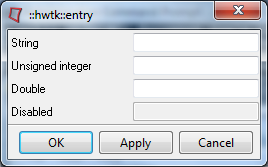
hwtk::entry - pathName ?option value? ...
-clientdata, clientData, ClientData
-helpcommand, helpcommand, Command
-takefocus, takeFocus, TakeFocus
-textvariable, textVariable, Variable
Command-Line Name: -inputtype
Database Name: inputtype
Database Class: InputType
The type of input allowed in the entry field. Valid input types are integer, unsignedinteger, double, bool, hexadecimal, alphanumeric, numeric, real, and string. Default inputtype is string.
Command-Line Name: -invalidcommand
Database Name: invalidCommand
Database Class: InvalidCommand
A script template to evaluate whenever the validateCommand returns 0. See Validation Options for more information.
Command-Line Name: -justify
Database Name: justify
Database Class: Justify
Specifies how the text is aligned within the entry widget. One of left, center, or right.
Command-Line Name: -show
Database Name: show
Database Class: Show
If this option is specified, then the true contents of the entry are not displayed in the window. Instead, each character in the entry’s value will be displayed as the first character in the value of this option, such as “*”. This is useful, for example, if the entry is to be used to enter a password. If characters in the entry are selected and copied elsewhere, the information copied will be what is displayed, not the true contents of the entry.
Command-Line Name: -validate
Database Name: validate
Database Class: Validate
Specifies the mode in which validation should operate: none, focus, focusin, focusout, key, or all. Default is none, meaning that validation is disabled. See Validation Options for more information.
Command-Line Name: -validatecommand
Database Name: validateCommand
Database Class: ValidateCommand
A script template to evaluate whenever validation is triggered. If set to the empty string (the default), validation is disabled. The script must return a boolean value. See Validation Options for more information.
In addition to the standard configure, cget, identify, instate, and state commands, entry support the following additional widget commands:
pathName bbox index
Returns a list of four numbers describing the bounding box of the character given by index. The first two elements of the list give the x and y coordinates of the upper-left corner of the screen area covered by the character (in pixels relative to the widget) and the last two elements give the width and height of the character, in pixels. The bounding box may refer to a region outside the visible area of the window.
pathName delete first ?last?
Delete one or more elements of the entry. First is the index of the first character to delete, and last is the index of the character just after the last one to delete. If last isn’t specified it defaults to first+1, i.e. a single character is deleted. This command returns the empty string.
pathName get
Returns the entry’s string.
pathName icursor index
Arrange for the insert cursor to be displayed just before the character given by index. Returns the empty string.
pathName index string
Arrange for the insert cursor to be displayed just before the character given by index. Returns the empty string.
pathName insert index string
Insert string just before the character indicated by index. Returns the empty string.
pathName selection option arg
This command is used to adjust the selection within an entry. It has several forms, depending on option:
pathName selection clear
Clear the selection if it is currently in this widget. If the selection isn’t in this widget then the command has no effect. Returns the empty string.
pathName selection present
Returns 1 if there is are characters selected in the entry, 0 if nothing is selected.
pathName selection range start end
Sets the selection to include the characters starting with the one indexed by start and ending with the one just before end. If end refers to the same character as start or an earlier one, then the entry’s selection is cleared.
pathName set str
Sets the entry’s value to str.
pathName xview args
This command is used to query and change the horizontal position of the text in the widget’s window. It can take any of the following forms:
pathName xview
Returns a list containing two elements. Each element is a real fraction between 0 and 1; together they describe the horizontal span that is visible in the window. For example, if the first element is .2 and the second element is .6, 20% of the entry’s text is offscreen to the left, the middle 40% is visible in the window, and 40% of the text is offscreen to the right. These are the same values passed to scrollbars via the -xscrollcommand option.
pathName xview index
Adjusts the view in the window so that the character given by index is displayed at the left edge of the window.
pathName xview moveto fraction
Adjusts the view in the window so that the character fraction of the way through the text appears at the left edge of the window. Fraction must be a fraction between 0 and 1.
pathName xview scroll number what
This command shifts the view in the window left or right according to number and what. Number must be an integer. What must be either units or pages. If what is units, the view adjusts left or right by number average width characters on the display; if it is pages then the view adjusts by number screenfuls. If number is negative then characters farther to the left become visible; if it is positive then characters farther to the right become visible.
::hwtk::dialog .d -title "::hwtk::entry"
set f [.d recess]
hwtk::label $f.l1 -text "String"
hwtk::entry $f.e1 -help "String entry"
hwtk::label $f.l2 -text "Unsigned integer"
hwtk::entry $f.e2 -inputtype unsignedinteger -help "Unsigned integer entry"
hwtk::label $f.l3 -text "Double"
hwtk::entry $f.e3 -inputtype double -help "Double entry"
hwtk::label $f.l4 -text "Disabled"
hwtk::entry $f.e4 -state disabled -help "Disabled entry"
grid columnconfigure $f 1 -weight 1
for {set i 1} {$i<=4} {incr i} {
grid $f.l$i -row $i -col 0 -sticky w;
grid $f.e$i -row $i -col 1 -sticky e -pady 2
}
.d post