Running MIT Interactively |

|

|

|

|
|
Running MIT Interactively |

|

|

|

|
This topic provides information about how to run the MIT from the following HyperWorks products:
To run MIT from HyperGraph for the first time, follow steps 1-4. After the initial setup, you can run MIT from the HyperGraph toolbar as you see in Step 3.
| 1. | From the File menu in HyperGraph, select Load > Preference File: |
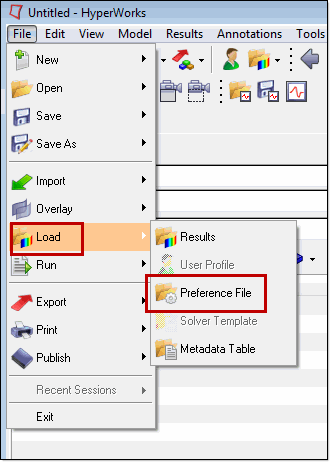
The Preferences dialog appears:
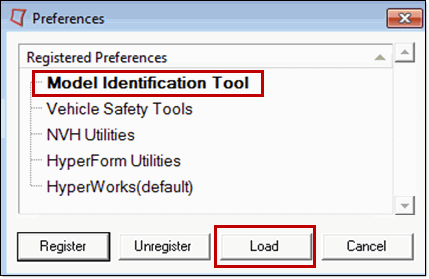
| 2. | From the Registered Preferences list, select Model Identification Tool, and then click Load. The MIT appears on the HyperGraph menu bar: |

| 3. | From this point on, you have access to MIT from the HyperGraph menu bar. To run MIT, select MIT > Model Identification Tool. The MIT opens to the Select Data tab: |
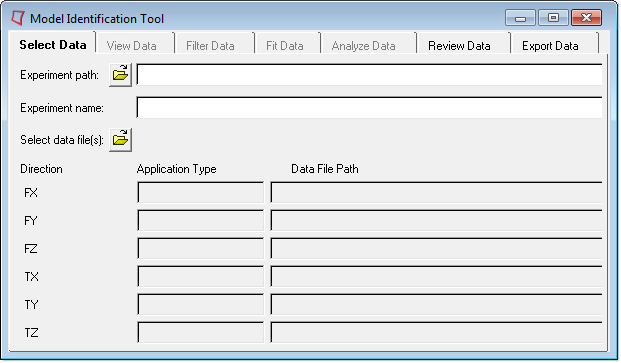
| 4. | While running the MIT, if pending job(s) from past MIT sessions are detected, a dialog prompts you with the following options: |
Abort |
Discard pending job(s) from a previous HyperGraph session. |
Retry |
Load pending job(s) from a previous HyperGraph session and restart the Fit or Analyze operations that were suspended. |
Ignore |
Ignore the pending jobs. |
From your Start menu, select Altair HyperWorks > Tools > Model Identification Tool. The MIT opens to the Select Data tab as in Step 3. above.
From the MotionView menu bar, select Tools > MIT > Model Identification Tool. The MIT opens to the Select Data tab as in Step 3. above.