Load |

|

|

|

|
|
Load |

|

|

|

|
The Load option on the Session menu provides an interface for reading restart files from a prior session. The Browse button provides access to the Select File form, which may be used to perform an orderly search through multiple directories and/or files with the same suffix. Files saved in HyperXtrude are given the .phx suffix by default. Once the proper directory/filename appears in the Selection window, click on the desired file name (which will automatically place it in the File name: text area) and then select Open. This closes the Select File window and places the entire path of the selected file in the Filename text area on the Filename tab form.
Field |
Description |
Solution Step |
Solution Step allows you to select the solution step you want from the restart/savefile. To select a solution step, position the cursor over an entry, then click the left mouse button. By default, the final step is automatically chosen. If an inappropriate step is selected a warning message is displayed. |
Apply |
Apply reads in the selected step shown in the Selection window. |
Dismiss |
Dismiss allows you to exit the Load Session panel. |
Restart and input grid files may also be directly loaded from the .tcl file or from the command line. Some examples of these commands are:
Command |
Description |
load filename restart last |
Restart from the last saved step in the file named filename. |
load filename restart 2 |
Restart from step number 2 in file named filename. |
load filename phlex "problem_type" |
Start a new session using the gridfile named filename. |
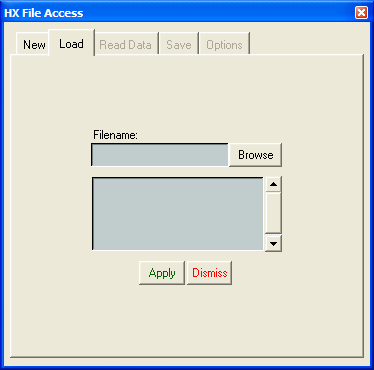
The Load Session panel
| Note: | The Load Session panel is dimmed inside the menu after you select either Apply or Dismiss. Only one data set (savefile) can be read at a time. To read a new data set, you must repeat the entire sequence. |