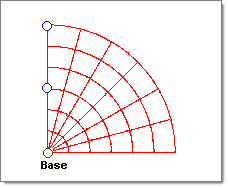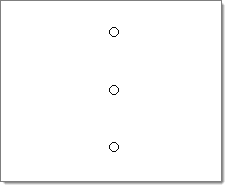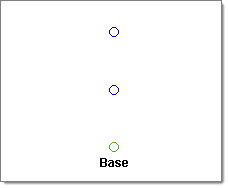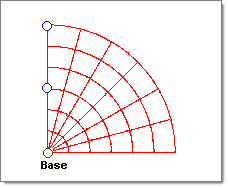| 1. | Select the spin geoms subpanel. |
| 2. | Click the entity selector switch and select nodes. |
| 3. | Pick the nodes you want to spin. |
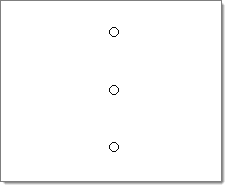
| 4. | Use the plane and vector collector to specify a plane. |
The selected nodes are spun about the normal of the plane.
| 5. | Click base and select a base point. |
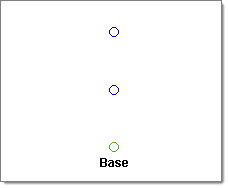
| 6. | Click angle = and specify an angle through which to spin the nodes. |
| 7. | Click the lower right switch and select the desired mesh and surface option. |
For information regarding the meshing options, refer to the Automeshing section of the User’s Manual.
To build the surface in the opposite direction, click spin-.