View Controls Toolbar |

|

|

|

|
|
View Controls Toolbar |

|

|

|

|
The View Controls toolbar contains functionality for dynamic manipulating of the model view in the graphics area using standard mouse controls: Click, Hold, Drag, and Release.
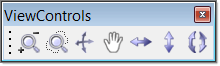
The View Controls toolbar can be turned on and off from View > Toolbars. The detailed behavior of each tool button is described in the table below.
Icon |
LEFT Click / Behavior |
RIGHT Click / Behavior |
|
Circle Zoom Left click tool button; left click and hold in graphics area to draw a circle around the portion of the model to zoom in on; release to perform the action. Circle zoom is a one time action, however you can exit circle zoom at any time by right clicking or move mouse off graphics area. |
Dynamic Zoom Right click tool button; Right click and hold in graphics area to drag mouse up (zoom out) or drag mouse down (zoom in); Release to stop zooming. Above steps can be repeated as long as you do not exit the mode. Exit the mode at any time by left clicking or moving the mouse off the graphics area. |
|
Zoom In Left click tool button to zoom in by zoom factor. Zoom factor can be changed from Options > Geometry panel. |
Zoom Out Right click tool button to zoom out by zoom factor. Zoom factor can be changed from Options > Geometry panel. |
|
Dynamic Rotate Left click tool button; middle click node/point in graphics area to define the center of rotation (optional), left click and hold in graphics area to dynamically rotate the model about defined center or rotation; release to stop rotating. Above steps can be repeated as long as you do not exit the mode. Exit the mode at any time by right clicking or moving the mouse off the graphics area. |
Dynamic Spin Right click tool button; middle click node/point in graphics area to define the center of rotation (optional), right click and hold in graphics area to dynamically spin the model about defined center or rotation; release to stop rotating. Above steps can be repeated as long as you do not exit the mode. Exit the mode at any time by right clicking or moving the mouse off the graphics area. |
|
Pan Left click tool button; left click and hold in graphics area to pan the model; release to stop panning. Above steps can be repeated as long as you do not exit the mode. Exit the mode at any time by right clicking or moving the mouse off the graphics area. |
Center Model Right click tool button; right click node/point in graphics area to center the model at that point. Above steps can be repeated as long as you do not exit the mode. Exit the mode at any time by left clicking or moving the mouse off the graphics area. |
|
Rotate Left Left click tool button to rotate the model view left about an imaginary vertical axis in the middle of the graphics area. |
Rotate Right Right click tool button to rotate the model view right about an imaginary vertical axis in the middle of the graphics area. |
|
Rotate Up Left click tool button to rotate the model view up about an imaginary horizontal axis in the middle of the graphics area. |
Rotate Down Right click tool button to rotate the model view down about an imaginary horizontal axis in the middle of the graphics area. |
|
Rotate Clockwise Left click tool button to rotate the model view clockwise about an imaginary axis coming out of the graphics area. |
Rotate Counter Clockwise Right click tool button to rotate the model view counter clockwise about an imaginary axis coming out of the graphics area. |