Couplers Panel - Connectivity Tab |

|

|

|

|
|
Couplers Panel - Connectivity Tab |

|

|

|

|
From the Connectivity tab, you can select the number of joints to be constrained by the coupler and turn symmetry on or off.
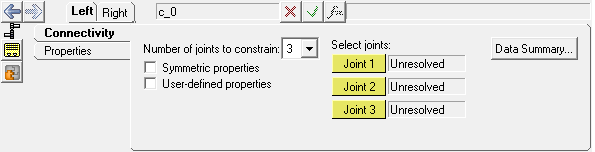
Couplers panel – Connectivity tab
Use: |
To: |
|---|---|
Number of joints |
select the number of joints to constrain from the drop-down menu. |
Joint1 |
select the first joint constrained by the coupler. |
Joint2 |
select the second joint constrained by the coupler. |
Joint3 |
select the third joint constrained by the coupler. |
Symmetric |
allows you to turn symmetry on or off. When symmetry is turned off, both sides can be edited separately. When you turn on symmetry, you are prompted to select a parent side. |
User-defined |
checking this box will automatically change the Properties tab into the User-Defined tab, which will allow you to define the properties utilizing a user subroutine. |
Click the DataSummary button, ![]() , to display the Data Summary dialog for couplers.
, to display the Data Summary dialog for couplers.