Create a Model |

|

|

|

|
|
Create a Model |

|

|

|

|
After creating a study, you must create a model.
| 1. | Click the Next arrow twice to continue on to the Define models step, or click Define models in the study Explorer. |
| 2. | Click on the Add Model button ( |
The HyperStudy - Add Model dialog is displayed.
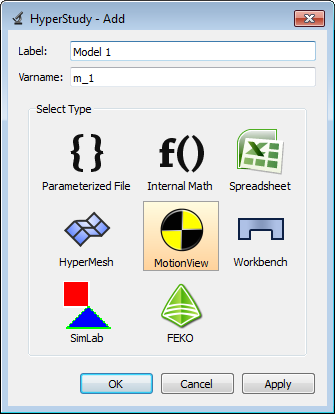
| 3. | Under Select Type, activate the MotionView option and specify a Label and variable name (Varname). Or, accept the default options and click OK. |
The HyperStudy - Add Model dialog is closed and a model is added to the Models table.
| Note | The type of model that is loaded will determine the Solver options. |
| 4. | In the Solver input file column, specify a file name for the solver input file. |
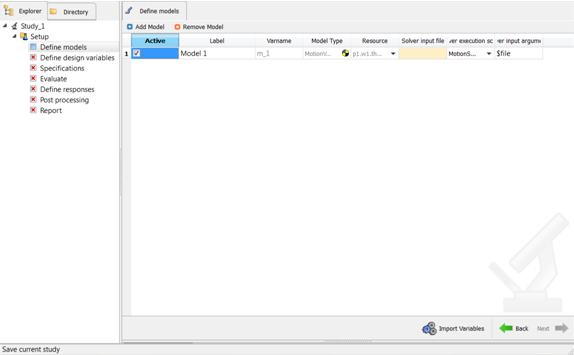
Defining a model in HyperStudy
| 5. | To delete a model, select the model from the table and click on the Remove Model button ( |