Create Design Variables |

|

|

|

|
|
Create Design Variables |

|

|

|

|
Once the model is created, you must create design variables.
| 1. | Click on the Import Variables button |
The Model Parameter Tree dialog is displayed.
| Note | The dialog may be hidden. If necessary, click on the MotionView application in order to view the dialog. |

| 2. | Select model properties from the left-most column, by expanding entity folders and accessing the entity properties, and click Add. |
The properties are added to the right-most column.
| Note | To remove a property from the right-most column, select the property and click Remove. |
| 3. | After you've finished building your list, click Done. |
The selected variables are listed in HyperStudy on the Define design variables page.
| 4. | To edit the bounds for the design variable, modify the values in the cells corresponding to Lower Bound, Initial, and Upper Bound. |
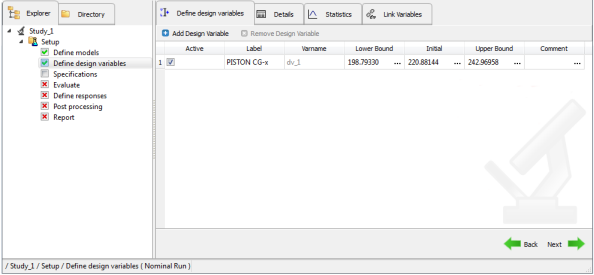
Creating design variables in HyperStudy
The final step is to Perform a Nominal Run or System Bounds Check. Please note that this is not a MotionView specific task.