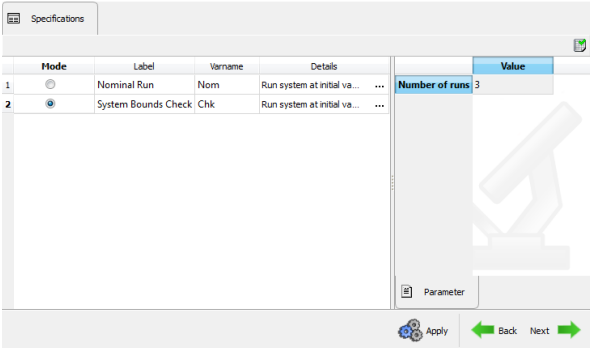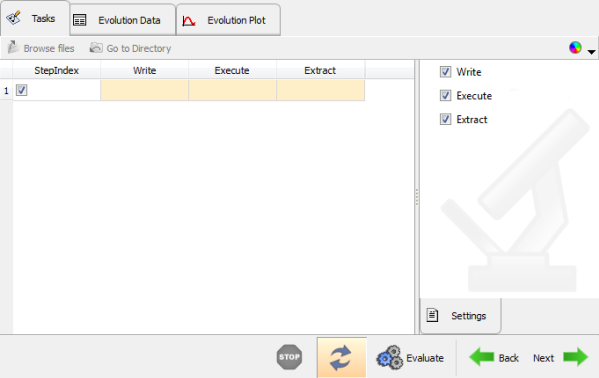| 1. | After you've created design variables, click Next to go to the Specifications page. |
The Specifications page provides two modes of evaluating the set up:
| • | Nominal Run – runs one simulation where all of the design variables values are set to the initial values. |
| • | System Bounds Check – creates three runs by default; one where all the design variables are at their lower bounds, one at the nominal values, and one at their upper bounds. |
| 2. | Select the desired mode and click Apply. |
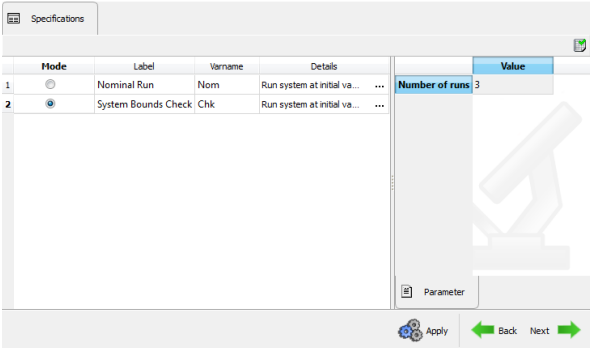
| Note | If System Bounds Check is selected, the number of runs can be modified by clicking the Modify Run Matrix  button (in order to make changes in the Run Matrix dialog). button (in order to make changes in the Run Matrix dialog). |
| 3. | Click Next to go to the Evaluate page. |
The Tasks tab lists the run as StepIndex and updates the status of writing the solver file, executing it, and extracting the results.
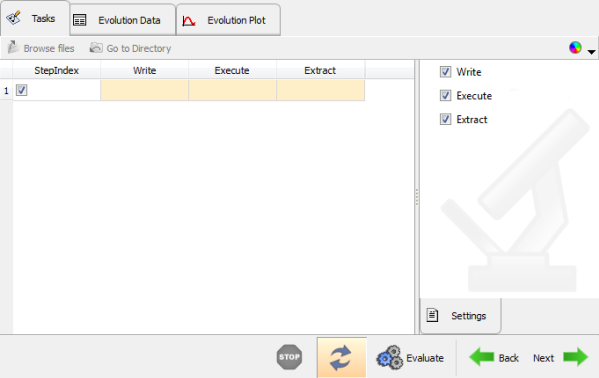
Evaluating model set up in HyperStudy
| Note | Make sure that the Write, Execute, and Extract check boxes are activated (in the Settings pane on the right). |
Further steps are common in HyperStudy for all applications. Refer to the HyperStudy Online Help for additional information.