MotionView Interface |

|

|

|

|
|
MotionView Interface |

|

|

|

|
Driver can be loaded using the Task Wizard of MDLLIB. Driver has some special requirements to interface with the vehicle model. These requirements are resolved automatically if the vehicle model is built using the Full vehicle with advanced driver option in the Model Wizard in MDLLIB.
| 1. | Setting the preference file: Driver GUI requires the HW environment to be under MBD-Vehicle Dynamics Tools. |
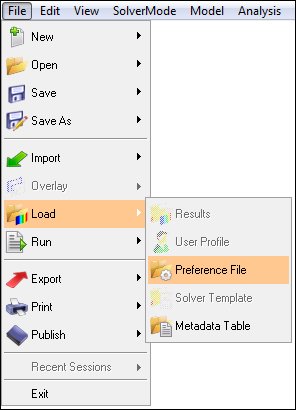
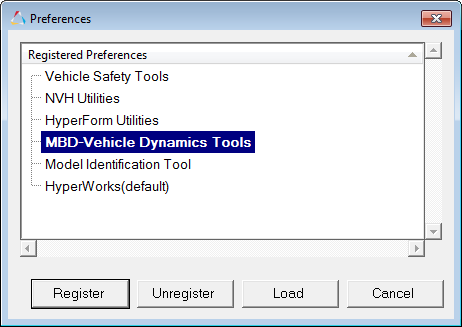
| 2. | Driver requires an environment variable HW_MV_EXPERIMENTAL=ALL. |
| 3. | Building a vehicle model using the Model Wizard. All the options of the Model Wizard are explained in separate sub-heading. |
| a. | From the Model menu, select Assembly Wizard. |
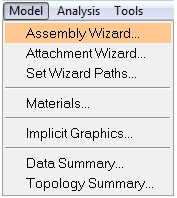
The Assembly Wizard dialog is displayed.
| b. | Build the vehicle model using the Full vehicle with advanced driver option. |
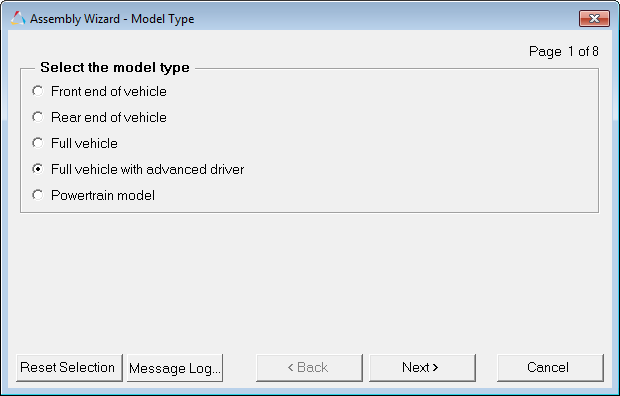
| 4. | Link driver to the vehicle model using the Task wizard. |
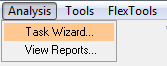
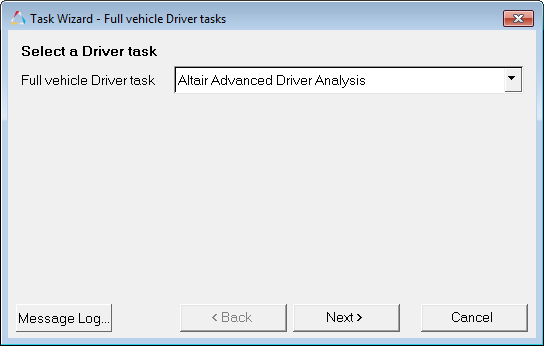
The Driver Analysis System with ![]() icon is displayed in the Project browser. Select the Altair Driver Analysis in the browser tree to open up the driver graphical user interface in the property panel. This can be used to edit the connections with the vehicle model, providing the driver the script to run the event, and also to provide vehicle parameters.
icon is displayed in the Project browser. Select the Altair Driver Analysis in the browser tree to open up the driver graphical user interface in the property panel. This can be used to edit the connections with the vehicle model, providing the driver the script to run the event, and also to provide vehicle parameters.