Opening and Saving a Model File |

|

|

|

|
|
Opening and Saving a Model File |

|

|

|

|
MBD model files are files written using the Model Definition Language (MDL). These model files (*.mdl) can then be opened and saved in MotionView using the File menu, or the Open Model or Save Model buttons on the Standard toolbar.
To locate and open an MBD model file in MotionView:
| 1. | From the File menu select Open > Model. |
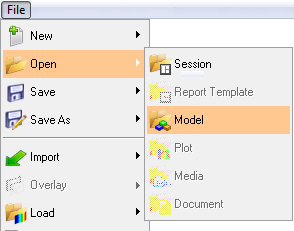
OR
Click the Open Model button ![]() on the Standard toolbar.
on the Standard toolbar.
| Note | If the Open Model button is not visible on the toolbar, click on the Open drop-down menu (the arrow next to the current icon) and select the Open Model option. |
| 2. | From the Open Model dialog, locate and select the mdl file to be loaded and click Open. |
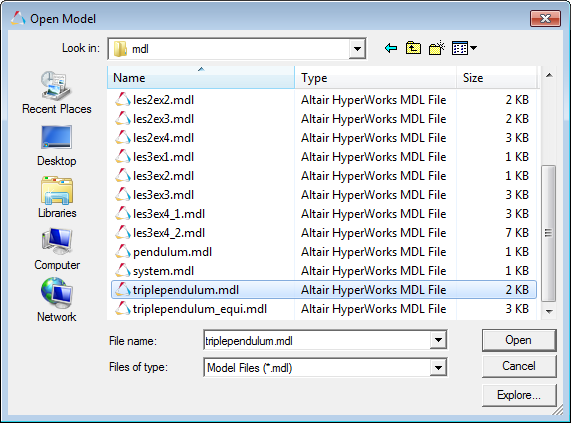
The model is loaded into the current MotionView window.
Saving Model Files
| 1. | From the File menu select Save > Model. |
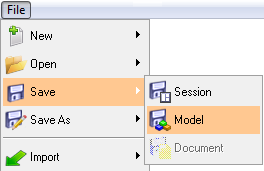
OR
Click the Save Model button ![]() on the Standard toolbar.
on the Standard toolbar.
| Note | If the model in the data base is a new model, a dialog will be displayed. However if the model already has a filename, it will be saved directly (no dialog will be displayed). |
| 2. | From the Save As Model dialog, specify a file name and click Save. |
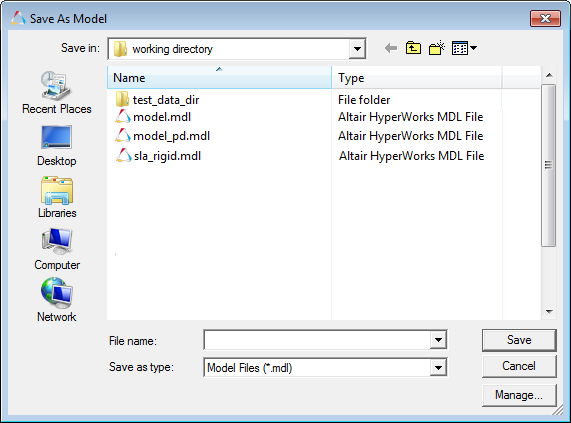
The model is saved.
Saving Model to a different filename
| 1. | From the File menu select Save As > Model. |
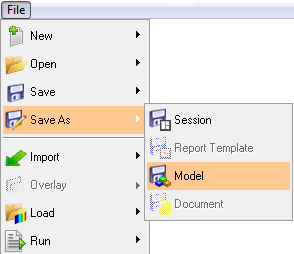
| 2. | From the Save As Model dialog, specify a file name and click Save. |
The model is saved.