Power-off in a Straight Line |

|

|

|

|
|
Power-off in a Straight Line |

|

|

|

|
A Power-off in a straight line event simulates the dynamics of a vehicle due to a sudden removal of drive torque. A Steer controller drives the vehicle on a straight line and the Drive torque controller maintains speed until the throttle is removed. Engine motoring torque is not applied after the throttle torque is removed. A plot template is available to plot the results.
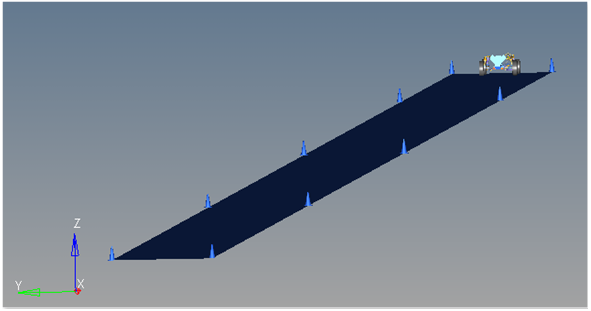
Power-off in a Straight Line Event

Top View of a Power-off in a Straight Line Path
The Power-off in a straight line event is designed to work with a full vehicle model that has been built through the MotionView Assembly Wizard. The event should attach to the model automatically when added through the Task Wizard. The event can be used with models built manually, as long as the attachment scheme in the event is strictly followed.
In this event, the vehicle drives at the "Vehicle velocity" down a straight road and follows a line on the centerline of the road using the driver controller. The Drive torque controller maintains the vehicle speed. At the "Throttle delay" time, the drive torque begins to be removed and is removed over the "Throttle step duration" time using a function. The event ends at the "End time". Data is output to the plot and graphics files every "Time step" seconds.
The test is a common vehicle characterization test and is used to understand the vehicle response to a sudden removal of throttle torque. Vehicle dynamics engineers are typically interested in the vehicle state responses and the tire behavior during the event. All of these signals are saved to the plot file.
The initial Vehicle velocity, Lane Graphics Width, Throttle delay, Throttle step duration, End time and Time step can be modified via the event Form (shown below). The Ground z Coordinate is a calculated value and should not be changed.
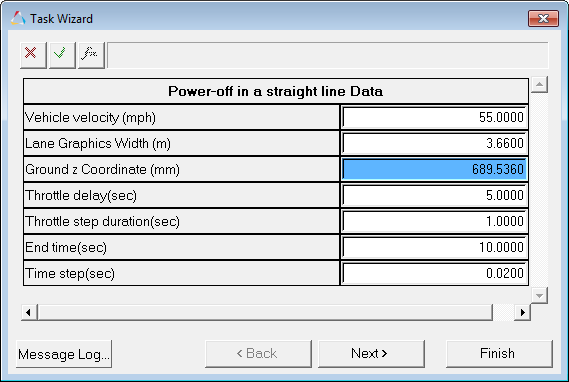
Power-off in a Straight Line Data Dialog
Name |
Description |
|---|---|
Vehicle Velocity (mph) |
The initial speed of the vehicle (miles per hour) during the steady state drive portion of the event. |
Lane Graphics Width (m) |
The width of the lane graphics in meters. The lane graphic is used for illustration only. The road surface is an infinitely wide, flat plane and is defined in the tire system by the .rdf file. |
Ground z Coordinate (mm) |
The calculated value for the Ground z Coordinate. Do not modify. This value is used to place the road surface and the lane graphics. It is calculated using the left front wheel center and the left front tire rolling radius entered into the Tire Form. |
Throttle Delay (sec) |
The absolute time, in seconds, when the throttle torque begins to be transitioned to zero. |
Throttle Step Duration (sec) |
The length of time the throttle controller takes to remove all torque from the drivetrain. The removal is done using the step function. |
End Time (sec) |
Absolute end time of the event, in seconds. |
Time Step (sec) |
The output step size. Data is written to the output plot and graphics files at this time interval. |
The typical Vehicle velocity and drive torque responses are plotted below for the default event times using the Altair reference model. Many other signals are available, but these two plots illustrate the event inputs and response well.
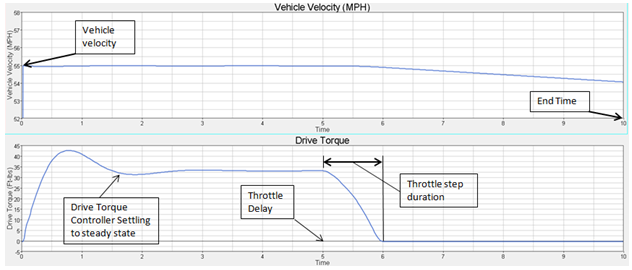
Figure - Power-off in a Straight Line
| • | The Power-off in a straight line event does not incorporate any engine braking forces. |
The entities in the event are displayed in the MotionView Project Browser as shown in the image below:
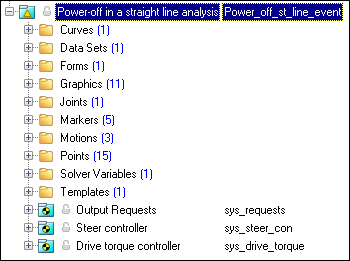
Project Browser View - Forms - Power-off in a Straight Line Analysis
Ten types of modeling element containers are used to define the event. Three sub-systems (Output Requests, a Steer controller, and a Drive torque controller) are also included in the event.
The event uses the standard event attachment. The attachments resolve automatically if the model is built through the Model Wizard. The attachments contain the minimum data that the event needs to run the analysis. The attachments are standard for most events.
Power-off in a Straight Line Event – Attachments |
A single curve is included in this event. The steering controller follows the path defined by the curve. The curve is on the centerline of the lane path (Global Y=0) and uses the values of the odd numbered cone points to parametrically define the X and Z coordinates.
Project Browser View - Curves - Power-off in a Straight Line Analysis |
One dataset is used in the system and it contains the data used to describe the Power-off in a straight line event. The event allows you to set the vehicle control, Lane Graphics Width, Throttle delay, Throttle step duration, End time, and Time step. The wheel rotational velocities and ground height (shown in a blue background below) are calculated values. You can change the vehicle event data in the event Form.
Project Browser View - Datasets - Power-off in a Straight Line Analysis
Datasets Property Data Dialog - Power-off in a Straight Line Analysis |
The Form is the only place that you should change the inputs for the Power-off in a straight line event. Vehicle velocity, Lane Graphics, Throttle delay, Throttle step duration, End time, and Time step are the parameters that can be changed. The Ground z Coordinate is a calculated value and should not be changed.
Project Browser View - Forms - Power-off in a Straight Line Analysis
Power-off in a Straight Line Data Analysis - Form Dialog |
Eleven graphics are defined in the event. The graphics define the cones and the straight road surface and should not require any user input. A full description of the graphics elements can be found here. The Straight Road Graphics are included to illustrate the path being driven. The flat road surface is displayed at the calculated tire patch point and is the width defined in the event Form and is approximately 400 meters long. The ten cones are defined parametrically to be every 100 meters along the lane path, at the edge of the road (using the Lane Width from the event Form and the cone radius). Straight Road Graphics should never require editing unless the event is being fundamentally changed.
Project Browser View - Graphics - Power-off in a Straight Line Analysis
Cone Graphics
Power-off in a Straight Line - Road Graphics |
A ball joint is included in the Power-off in a straight line event. The joint attaches a dummy body to the steering rack. The joint is included to make certain events work in ADAMS. Attach the dummy body to the steering rack if building a model manually.
Project Browser View - Joints - Power-off in a Straight Line Analysis
Joints Panel - Power-off in a Straight Line Analysis |
Five markers are included in the Power-off in a straight line event. The path origin is the origin of all lane change graphics and is parametrically defined to be the CG of the vehicle body. The four remaining markers are used to define the four corners of the road surface graphic element. The markers refer to points and the points contain the parametric logic to define the road surface. None of the markers should require any user input.
Project Browser View - Markers - Power-off in a Straight Line Analysis |
Three motions are included in the event. The steering motion to the vehicle is provided by the steering controller and acts on a revolute joint that connects the steering column to the vehicle body. If a steering column is not included in the model, the joint acts between the steering rack input shaft and the vehicle body. The Front and Rear Wheel Motions act on the wheel spindle revolute joints that connect the wheel hub to the knuckle. The motion is initially zero (fixing the wheels to the knuckle) so the model converges statically. The wheel lock motions are deactivated after the convergence of the static analysis to allow the tires to rotate during the dynamic analysis.
Project Browser View - Motions - Power-off in a Straight Line Analysis |
Fifteen points are defined in the event. All points are used to create the lane graphics and graphics for the cones used to illustrate the lanes. The points contain parametric logic to define their X, Y, and Z locations. Points are approximately every 100 meters along the road edge. You should not need to modify any points.
Project Browser View - Points - Power-off in a Straight Line Analysis |
The Power-off in a straight line event contains one solver variable, the Steer Path Variable. The Steer Path Variable defines the path for the Steer controller. The event uses the lane path curve as the desired path.
Project Browser View - Solver Variables - Power-off in a Straight Line Analysis
Solver Variable Panel - Steer Path Variable The numbers in the solver variable USER subroutine call are as follows:
|
A template is included in the Power-off in a straight line event task. The template is solver specific and only the MotionSolve template is documented. The template is inserted in the solver deck after the </Model> command and controls the execution of the event. The template for this event contains the standard elements of events, along with a Motion_Joint command. The command assigns the motion of the steering to be the solver variable (sv_path.idstring), which enables the steering controller functionality.
Project Browser View - Templates - Power-off in a Straight Line Analysis The template for this event is shown below:
|