Abaqus Step Manager Step Tab |

|

|

|

|
|
Abaqus Step Manager Step Tab |

|

|

|

|
The Abaqus Step Manager opens when you load the Abaqus user profile and click Step Manager on the Abaqus Utility menu. The Step Manager window is organized into two tabs: Step and Load Case.
The Step tab contains the descriptions of existing load steps with the corresponding analysis types, load collectors, output requests, and interface controls. You can create, edit, review, rename, reorder, and delete load steps from this tab as well as set the export and display status of the load steps.
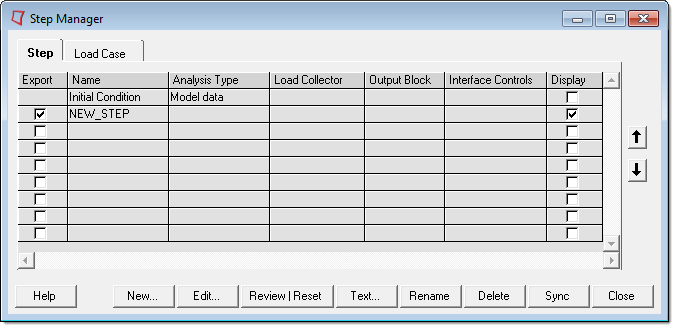
See Step Manager Dialog Environment for tips on navigating through the dialogs.
The Step table contains the following columns:
Export |
The export status of the load step. If the export status is on, the load step is written to the input file when exported from Engineering Solutions. If the export status is off, the STEP is not exported to the input file. |
Name |
The name of the load step. |
Analysis Type |
The analysis type of the load step. |
Load Collector |
The list of load collectors in the load step. |
Output Block |
The list of output blocks in the load step. |
Interface Controls |
The list of interface controls in the load step. Interface Controls defines the following Abaqus keywords: Contact Pair, Surface Interaction, Contact, Contact Controls, Clearance, Contact Interference, Model Change, Change Friction, and Controls. |
Display |
Turns the load step display on/off. |
The Step tab contains the following buttons:
New |
Opens the Create New Step dialog. Enter the name of the new load step in the Name: text box and click Create to create the load step and open the corresponding Load Step editing dialog. The Same as: option allows you to create a new load step by copying from an existing load step.
|
Edit |
Opens the load step editing dialog for the selected load step. |
Review |
Reviews the selected load collectors. All loads in the load collectors are highlighted in the graphic area. The highlighted loads show through the solid mesh in performance graphics. If a load is defined with set, the underlying nodes or elements are highlighted. Right-click Review to clear the highlighted selections. |
Text |
Reviews the selected load step in a text window. |
Rename |
Opens the Rename panel for renaming load steps, load collectors, output blocks, or various interface controls. When you finish renaming, click return to update the Step Manager with the new names. |
Delete |
Deletes the selected load steps. |
Sync |
Updates the Step Manager with the current database. If you manually create, update, or delete load steps, load collectors, output blocks, groups, or entity sets from panels while the Step Manager is open, click Sync to update the Step Manager with the new changes. |
Close |
Closes the Step Manager. |
Moves the selected load steps up one row. |
|
Moves the selected load steps down one row. |