Analysis Manager |

|

|

|

|
|
Analysis Manager |

|

|

|

|
An Analysis is a collection of module, connection and loadcase selections that completely specifies the assembly definition for a particular simulation event. The Analysis Manager is invoked by clicking the ![]() icon.
icon.
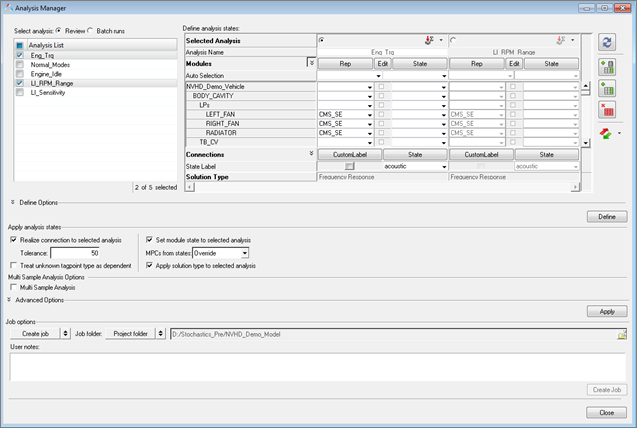
The top left section of the dialog shows a complete list of analysis, and offers checkboxes to show or hide the analysis.
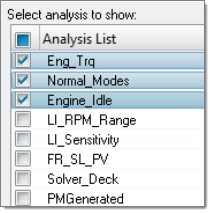
The top section of the Analysis Manager is used to define analysis, which is further divided into parts. The first part is for module representation and state selection, the second is for connection state selection and the third part is for loadcase definition.
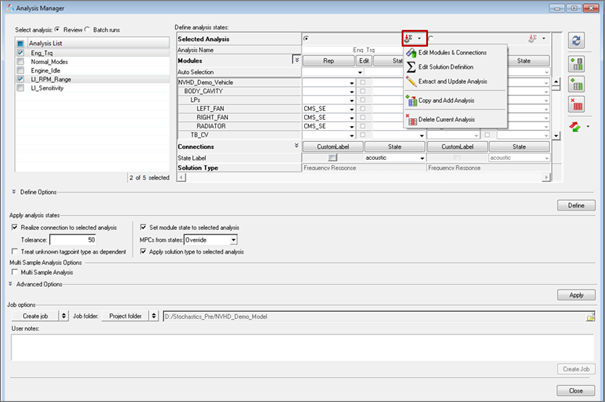
There are three features in this option: Modules and Connections, Multi Sample Analysis and Single Sample Analysis.
| • | Easy and clearer visualization of module and connection states |
| • | Set up of module and connection state for an analysis |
| • | Subsystem analysis: Including/excluding a particular subsystem(s) within an assembly for particular analysis, such as powertrain rigid body modes analysis by grounding the powertrain mounts. |
| • | Module Roll-Up/Roll-Down: Capability to set the parent module with CMS-SE representation in H3D format to be used for analysis in lieu of child module representations. |

These options allow set up for multi sample analysis by selecting modal parameters of modules and connection properties for randomization and damping.
| • | Connection Parameters: Allows set up of randomization for connection stiffness and damping |
| • | Parameter File: Select the parameters for randomization using an external file generated from the post-processing utility for sensitive parameters |
| • | Number Of runs: User entry for the number of randomization runs for multi sample analysis |
| • | Frequency Scaling: Scaling option for modal frequency randomization |
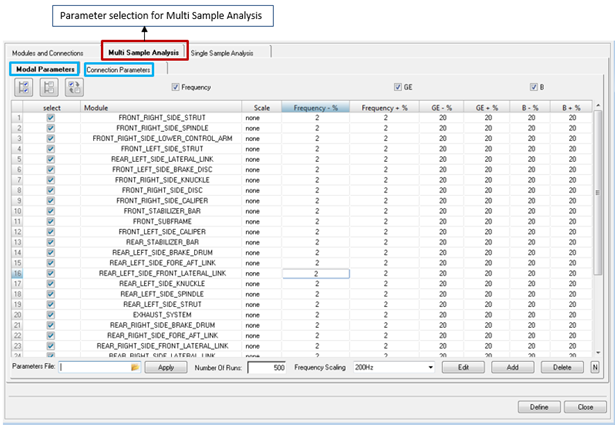
This option allows for selecting a particular MSA run and a specific run from it to set up a solver run using parameter values in that selected run with diagnostic requests for further root cause analysis and problem resolution.
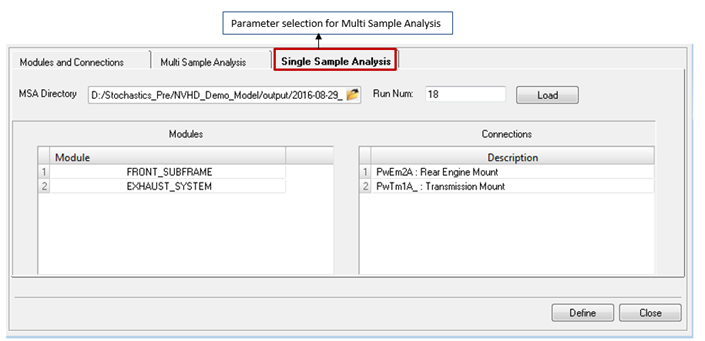
The Auto Selection option allows you to set module representations and states.
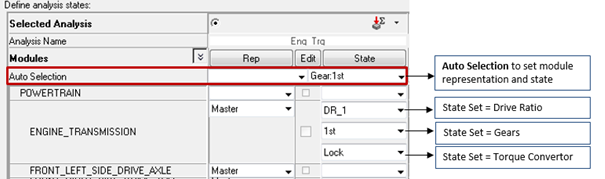
You have the option to select/restore modal parameter modification for reduced models, which is valid only for CMS-SE representation. The checkbox option is only activated if the modal parameters are modified and saved in the Edit module.
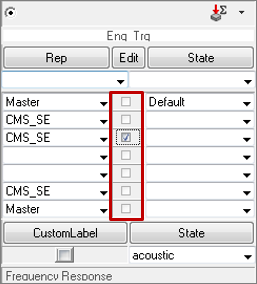
The lower section of the Analysis Manager is used to apply the module representation and state selections to the modules in the assembly, realize connections to states defined into corresponding FE entities and render the defined loadcase into solver cards. Once an analysis has been applied, the Job options section is enabled. If the Create job option is selected, you can select a Job folder and click Create Job, which opens the Job Submission dialog, allowing you to select a number of solver related options. You can select the server, local or HWUL for solving the runs. Clicking Submit Job creates the analysis job and submits it to the target solver for analysis.
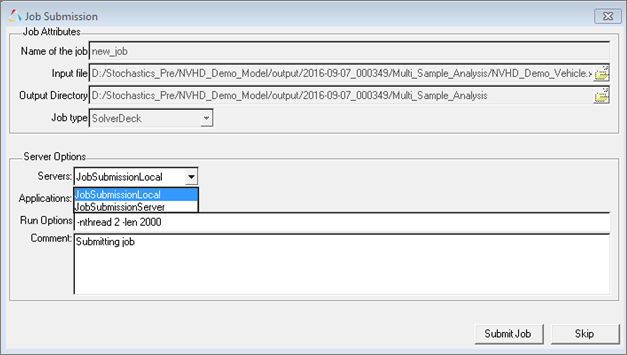
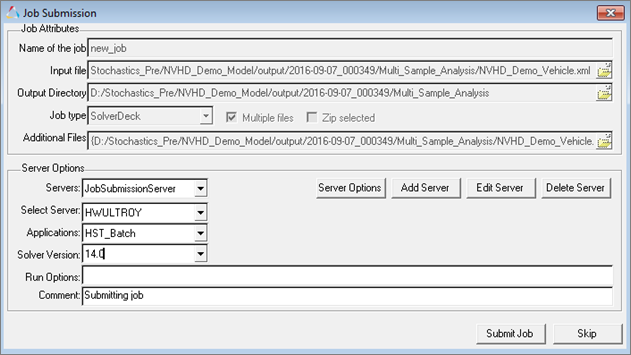
Subsequently, the job will be accessible through the Job Manager. If the Export deck option is selected, click Export to save a solver deck for manual submission to the targeted solver for analysis. All analysis information is saved in the assembly .xml file and retrieved when the file is loaded once again.
In the Analysis Manager, the first step is to create an analysis and define it. Click Edit Analysis to define modules and connections, Solution Type, Extract and Update Analysis, Copy and add Analysis and Delete Analysis.
The following solution types are available:
Frequency ResponseIf you select Frequency Response as the solution type, you are presented with the following sub-tasks:
|
This option allows you to export and import analysis definitions in template .csv files. This will allow you to quickly create analysis definitions by importing template .csv files, compare and modify analysis definition.
|