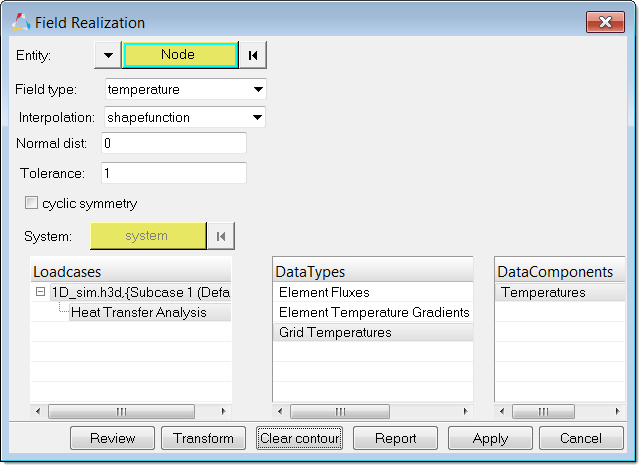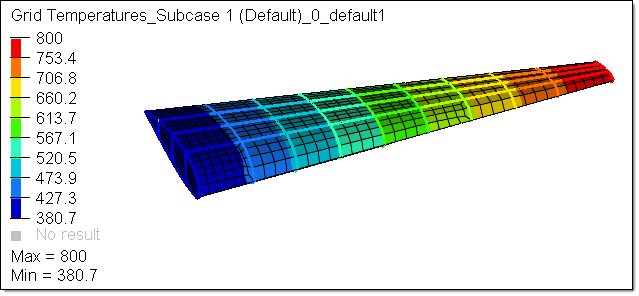Use 1D source element data (results and current model with csv) to map to 2D/3D target elements.
| 1. | Create/open a model containing 2D/3D target elements. |
| 2. | Create and define a field entity. |
| a. | In the Model browser, right-click and select Create > Field from the context menu. |
| b. | In the Entity Editor, set Source type to results file, or the current model with .csv file based results of temperature or displacements from 1D source elements. |
| a. | In the Model browser, right-click on the field and select Realize from the context menu. |
| b. | In the Field Realization dialog, define realization settings. |
| • | Set Field type to temperature or displacement. |
| • | Set Interpolation to shapefunction. |
| • | Select Loadcases, DataTypes, and DataComponents. |
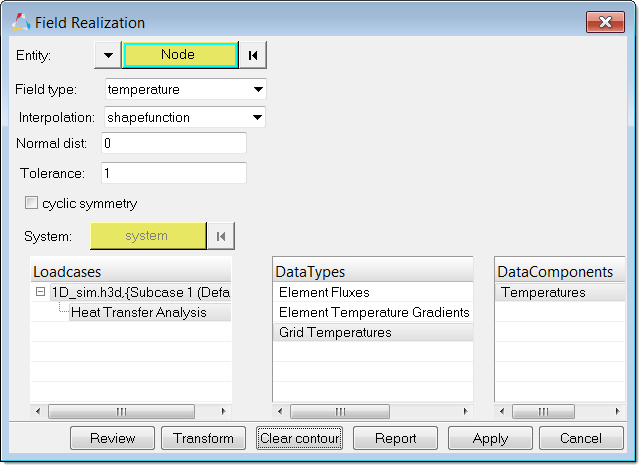
| 4. | In the Field Realization dialog, click Contour to contour the results. |
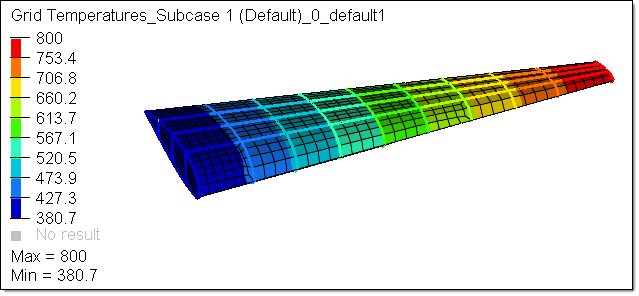
See Also:
Fields