Use the Drape Estimator to generate, directly into Engineering Solutions, draping angles and thickness variations resulting from the manufacturing process of fibers associated with plies in a composite laminate. You can use the drape data generated by this tool, based on inverse mapping, to improve the accuracy of parts modeled with composite materials. The Drape Estimator is only available in the OptiStruct and Nastran user profiles.
For more information on using the Drape Estimator, refer to the following sections:
To access the Drape Estimator, right-click on a single ply or multiple plies in the Model browser, and then select Drape Estimator from the context menu. In the image below, the Drape Estimator is being used to generate drape data for all 11 plies in the model.
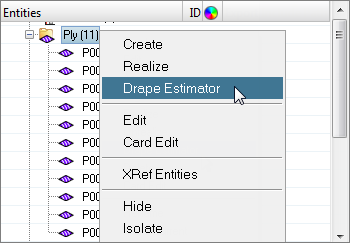
Once the Drape Estimator has finished generating the drape data, Engineering Solutions creates a drape table for each selected ply inside the Table folder in the Model browser. In the image below, the Drape Estimator generated 11 drape tables for the 11 plies in the model.
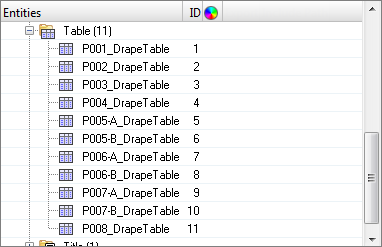
|
You can review and edit the data generated by the Drape Estimator in the Entity Editor by selecting a drape table in the Model browser. In the image below, the Entity Editor is activated for the P001_DrapeTabe.
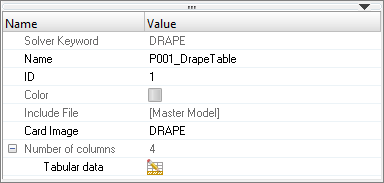
To review the drape data for this table, click  . The drape data available in this table include: DTYPE, DID, T, and THETA. You can modify this data by clicking a field and entering a new value. . The drape data available in this table include: DTYPE, DID, T, and THETA. You can modify this data by clicking a field and entering a new value.

|
| 1. | In the Model browser, right-click on the Ply folder and select Edit from the context menu. |
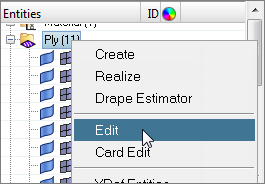
| 2. | In the Edit Ply dialog, select the Update system check box, and then activate the systems selector. |
| 3. | Click Systems, and then enter 1 in the id= field. |

| 6. | From the 2D page, click composites. |
| 7. | Go to the material orientation subpanel, and activate the elems selector. |
| 8. | In the elements select window, click displayed. |
| 9. | Click Systems, and then enter 1 in the id= field. |
| 12. | In the Model browser, right-click on the Ply folder and select Drape Estimator from the context menu. The Drape Estimator generates drape data for the 11 plies in the model. |
| 13. | From the menu bar, click File > Export > Solver Deck. |
| 14. | In the File field, navigate to your working directory and save the drape data. |
| 15. | Click Export. HyperMesh creates a drape card of the data generated by the Drape Estimator and exports it to the solver deck. |
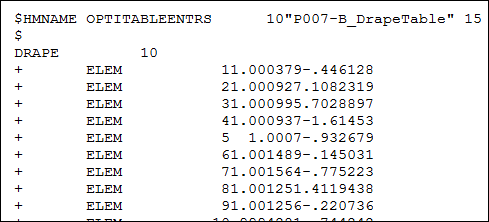
|







