Edges panel |

|

|

|

|
|
Edges panel |

|

|

|

|
Location: |
Mesh > Check > Nodes > Equivalence Mesh > Check > Components > Edges |
Use the Edges panel to find the free edges in a group of shell elements, find "T" connections in a group of shell elements (any edges connected to three or more elements), display duplicate nodes, and equivalence duplicate nodes.
|
The Edges panel consists of an entity collector, selection criteria, and several green command buttons. There are no subpanels.

Free edges are defined as a pair of nodes identifying an element edge that are not shared with another element. Free edges are normally found around the outer perimeter of a part or around openings within the part. Free edges found in your model are displayed as red plot elements in their own component called ^edges.
Free edges within a field of elements typically indicate a discontinuity within the mesh. Such discontinuities may be intentional, such as crack modeling for durability simulation--or unintentional, due to geometry discontinuities, meshing methods or component boundaries. In cases where the mesh has a discontinuity, there will typically be more than one node at approximately the same location in space. Such nodes are called “coincident".
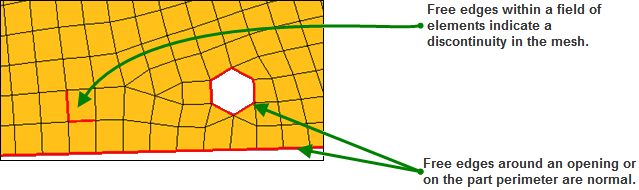
You can use equivalence to remove the coincident nodes, based on a search tolerance which you specify. Equivalencing the coincident nodes removes the duplicated nodes and redefines any entities to reference the single retained node. Since this operation can potentially destroy entities referencing the removed nodes, a preview equivalence function as available to identify the nodes found to be coincident. If necessary, the tolerance can be adjusted, or alternate methods of correcting the coincident nodes (such as the replace nodes function) may be used to prevent collapsing elements or other unwanted changes to your model.
Subpanels and Inputs
There are no subpanels on the Edges panel. All inputs and command buttons are located on the main panel.
Input |
Action |
||||||||
entity selector |
Use this selector to pick the entities whose associated edges you wish to find. The switch allows you to change between components and elements. |
||||||||
tolerance = |
Defines a spherical search radius around each node in the selected component or group of elements. If multiple nodes are found within this search tolerance they are considered coincident, and can be resolved with the equivalence function. |
||||||||
equiv. at |
Specifies where to resolve a group of coincident nodes (that is, where the resulting single node lies):
|
||||||||
retain |
When nodes are equivalenced, the resolved node will retain the node ID of either the lowest ID in the group, or the highest ID in the group, depending on what you pick from this toggle.
|
||||||||
find |
Use this switch to choose between finding free edges or T-connections when using the find edges button. |
||||||||
create |
Choose between creating plot elements or lines. |
||||||||
smooth |
Creates smooth (curved) lines rather than jointed ones. This check box is only available when the create toggle is set to lines. |
||||||||
break angle |
Value above which a line will be broken into two lines with a joint between them. This check box is only available when the create toggle is set to lines. |
Command Buttons
The following action buttons appear:
Button |
Action |
||
find edges |
Identify any free element edges (or T connections) in your model. The edges that are found are displayed as red-colored, one-dimensional plot elements. If any edges are found, the plot elements created during the find are placed into a component called ^edges, which is created by the find edges function. If the ^edges component already exists, it will be cleared and re-populated based on the components or elements selected at the time of the find operation. The elements that were selected before you use the find edges function remain selected upon completion of the find edges function. The edges created must be deleted by you (see delete edges). When you export your model through a template, the ^edges component is not exported. |
||
delete edges |
Deletes the ^edges component and its contents. |
||
preview equiv |
Perform the coincident node check on the selected components or elements and show a temporary node at the location of any nodes identified for removal. |
||
save preview equiv |
You can save nodes identified in the preview function for retrieval later in the extended entity selection menu. After saving, the identified coincident nodes can be retrieved in any other panel that contains a nodes selector by using the retrieve option from the extended selection menu.
|
||
equivalence |
Performs the equivalence function in accordance with the specified criteria. It is generally advisable to preview the equivalence before performing it. |
||
reject |
Reverts the most recent change. |
||
return |
Exits the panel. |