Use the Mask panel to mask entities from the display list. Masking can be useful to reduce the number of entities displayed. With fewer entities on the screen, it is easier to "pick" the desired elements or lines.
It is also possible to speed up processing time by masking off portions of a large model while you are working on a smaller, localized section of the model.
When masking connectors, you can choose to mask the corresponding realized FE by activating the mask realized FE check box.
Subpanels and Inputs
The Mask panel contains the following subpanels for masking and unmasking entities:
Panel Inputs
Input
|
Action
|
(entities switch)
|
Use the switch to choose the type of entities that you wish to mask, then use the resulting entity collector to pick the specific entities.
Some collector-type options, such as comps, enable a series of checkboxes to allow you to select entities contained within the collectors.
When you select elems, click the switch to change the selection mode.
elems
Select individual elements, or select all of the elements contained by a component or on a surface.
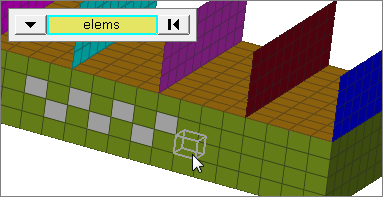
faces
Select all of the elements on 2D and 3D faces.
If there are discontinuities on a 2D face, then only the elements inbetween the discontinuities will be selected.
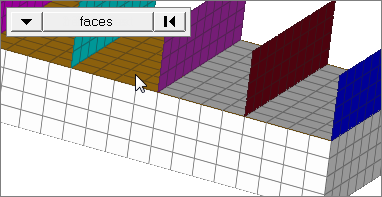
2D faces ext
Select all of the elements on a 2D face that contain discontinuities.
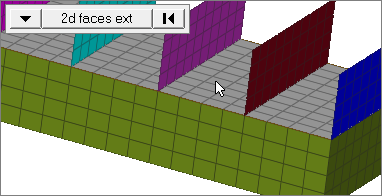
|
include realized fe
|
Displays when masking connectors. Activate it to mask realized elements along with their related connectors.
|
face angle / individual selection
|
Face angle
The face angle is the angle between the normal of facets that share an element edge. A facet can either be a shell element itself, or one of the faces of a solid element. The normal of triangular facets is that of the plane defined three corner vertices. Whereas, the normal of quadrilateral facets is calculated by taking the cross-product between its two diagonals. This special treatment for quadrilaterals is because a warped shape does not lie completely on a plane.
Only available when the entity selector is set to elems and the selection mode is set to faces or 2d faces ext.
Individual Selection
Select individual elements on a face or select individual free/shared edges of elements.
Only available when the entity selector is set to elems and the selection mode is set to faces.
|
|
Panel Inputs
Input
|
Action
|
(entities switch)
|
Use the switch to choose the type of entities that you wish to unmask, then use the resulting entity collector to pick the specific entities.
Some collector-type options, such as comps, enable a series of checkboxes to allow you to select entities contained within the collectors.
When you select elems, click the switch to change the selection mode.
elems
Select individual elements, or select all of the elements contained by a component or on a surface.
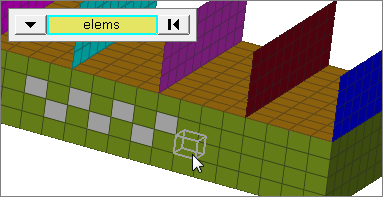
faces
Select all of the elements on 2D and 3D faces.
If there are discontinuities on a 2D face, then only the elements inbetween the discontinuities will be selected.
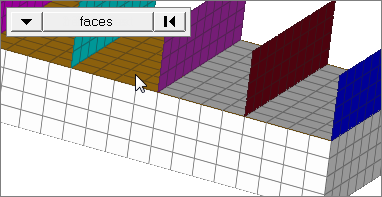
2D faces ext
Select all of the elements on a 2D face that contain discontinuities.
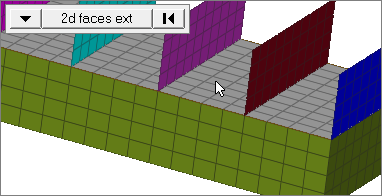
|
elements
|
Displays when unmasking components. Activate it to unmask this type of entity when unmasking the component that contains it.
|
points
|
Displays when unmasking components. Activate it to unmask this type of entity when unmasking the component that contains it.
|
lines
|
Displays when unmasking components. Activate it to unmask this type of entity when unmasking the component that contains it.
|
surfs
|
Displays when unmasking components. Activate it to unmask this type of entity when unmasking the component that contains it.
|
solids
|
Displays when unmasking components. Activate it to unmask this type of entity when unmasking the component that contains it.
|
connectors
|
Displays when unmasking components. Activate it to unmask this type of entity when unmasking the component that contains it.
|
loads
|
Displays when masking load collectors. Activate it to mask this type of entity when masking the component that contains it.
|
equations
|
Displays when masking load collectors. Activate it to mask this type of entity when masking the component that contains it.
|
master elements
|
Displays when unmasking groups. Activate it to unmask this type of entity when unmasking the component that contains it.
|
slave elements
|
Displays when unmasking groups. Activate it to unmask this type of entity when unmasking the component that contains it.
|
ellipsoids
|
Displays when unmasking multibodies. Activate it to unmask this type of entity when unmasking the component that contains it.
|
mbjoints
|
Displays when unmasking multibodies. Activate it to unmask this type of entity when unmasking the component that contains it.
|
mbplanes
|
Displays when unmasking multibodies. Activate it to unmask this type of entity when unmasking the component that contains it.
|
include realized fe
|
Displays when unmasking connectors. Activate it to unmask realized elements along with their related connectors.
|
face angle / individual selection
|
Face angle
The face angle is the angle between the normal of facets that share an element edge. A facet can either be a shell element itself, or one of the faces of a solid element. The normal of triangular facets is that of the plane defined three corner vertices. Whereas, the normal of quadrilateral facets is calculated by taking the cross-product between its two diagonals. This special treatment for quadrilaterals is because a warped shape does not lie completely on a plane.
Only available when the entity selector is set to elems and the selection mode is set to faces or 2d faces ext.
Individual Selection
Select individual elements on a face or select individual free/shared edges of elements.
Only available when the entity selector is set to elems and the selection mode is set to faces.
|
|
The following action buttons appear throughout the subpanels:
Button
|
Action
|
mask
|
Hides the selected entities.
|
reverse
|
Reveals any hidden entities, while hiding any visible ones, within the constraints of your selection.
|
reverse all
|
As for Reverse, but affects all entities--not just your selection.
|
mask not shown
|
All entities that currently lie outside the current field of view (beyond the edges of the graphics area) will be masked.
|
unmask all
|
Reveals all entities.
|
unmask
|
Reveals the selected entities.
|
unmask shown
|
All entities that currently lie inside the current field of view (within the boundaries of the graphics area) will be unmasked.
|
reject
|
Undoes the most recent mask operation.
|
return
|
Exits the panel
|
|







