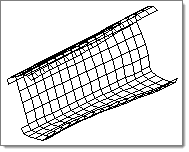Use the Apply Result panel to apply the results analysis data to selected entities of your model. You can also create loads from the analysis data.
This function requires that you load an analysis results file containing analysis data.
By default, created loads are displayed using a representation of 100% of their magnitude. You can change this percentage by entering a different value in the magnitude% = field, or use the uniform size = option to display all loads as the same size.
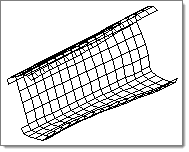
Subpanels and Inputs
The Apply Result panel contains the following subpanels and command buttons:
Panel Inputs
Input
|
Action
|
simulation =
|
Clicking this button displays a list of available simulations. Select the simulation that you want to use.
|
data type =
|
Clicking this button displays a list of available data types. Select the data type that you want to use.
|
total disp
|
By default, the total displacement (total disp) value of the node is used to offset the model..
|
entity selector
|
Use this to select the nodes, elems or comps to which the results data should be applied.
|
mult =
|
To multiply the values in the results file by a scale factor other than 1.0, enter a new scale factor.
|
|
Panel Inputs
Input
|
Action
|
simulation =
|
Clicking this button displays a list of available simulations. Select the simulation that you want to use.
|
data type =
|
Clicking this button displays a list of available data types. Select the data type that you want to use.
|
forces
|
The load types offered for selection depend on the data type in the results file. If you have vector results, you can create flux or temperature loads. If you have scalar results, you can create forces, accelerations, moments, or velocities.
|
magnitude %
|
By default, created loads are displayed using a representation of 100% of their magnitude. You can change this percentage by entering a different value here.
|
uniform size
|
Display all loads as the same size.
|
mult =
|
To multiply the values in the results file by a scale factor other than 1.0, enter a new scale factor.
|
label loads
|
Display the value of the loads.
|
|
The following action buttons appear throughout the subpanels:
Input
|
Action
|
apply
|
Apply the changes to the model.
|
reject
|
Reject any changes made.
|
return
|
Exit the panel.
|
|
See Also:
Alphabetical List of Panels
Commands
*applyresults()
*applyresultsasloads()