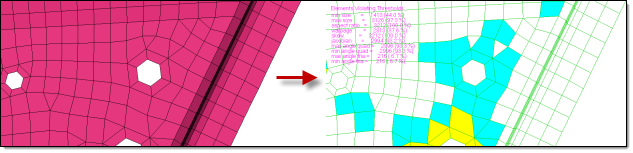Use the Quality Index panel to calculate a single value to represent the quality of the displayed shell (2-D) model. Criteria settings are stored and retrieved using a criteria file. You can save the results from the Quality Index (QI) panel to a summary file.
| Note: | See How Element Quality is Calculated in the Meshing chapter of the HyperMesh User's Guide for details on how quality is calculated depending on solver profile. |
|
When you open the Quality Index panel, Engineering Solutions changes the color of the elements according to how well they adhere to the pre-set quality requirements, rather than according to their component or any other visualization mode chosen.
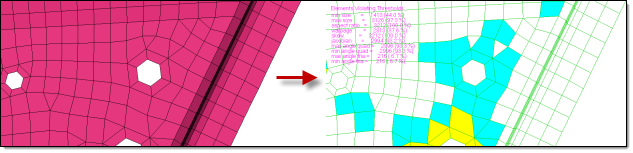
Panel Usage
On the right-hand side of the panel, you can review the compound Quality Index, as well as the number of elements and the percentage of elements that failed a quality check. To highlight elements falling at or below a certain quality level, move the display thresholds slider. Lastly, you can access the cleanup tools and save a list of failed elements.
The left-hand portion of the Quality Index panel consists of four pages; the current page number displays in the upper-left corner of the panel. To either side of the page number, a small arrow button allows you to page forward or backward to view the other pages. In addition, one column on pages 1 and 2 includes a toggle at the column heading; use this toggle to switch the column between displaying the worst quality value found for each quality check, or the total Q.I. value generated by each check.

Subpanels and Inputs
There are no subpanels on the Quality Index panel, but there are three pages of criteria accessed via the page arrow buttons.
Panel Inputs
Input
|
Action
|
< page >
|
This combination of a left-arrow, text label, and right-arrow allow you to advance or recede through the pages of criteria.
|
display thresholds
|
This combination of a slider and buttons (one button for each quality level) display on every page.
allows you to visually identify all of the elements at or below a certain quality level. For example, setting the slider to "warn" will highlight all elements in the model whose assessed quality level is "warn" or worse — in other words, elements at the "warn", "fail", and "worse" quality levels.
| Note: | The buttons under the slider also act as to slider position labels. Clicking one of these buttons automatically repositions the slider to rest right above that button. |
|
|
Panel Inputs
Criteria
|
Description
|
color legend
|
Use these buttons to change the colors that elements highlight when they fall within each quality category.
|
display summary legend
|
When this checkbox is active, a text-based summary of the number of elements failing each check displays in the graphics area on the criteria pages (pg1 and pg2).
|
allow to move fixed and shared nodes
|
When enabled, nodes shared between components, or nodes belonging to both solid and shell elements, are allowed to be moved when you are using the modify hole & washers cleanup tool, and the link washers checkbox is enabled.
|
set max failed elements to save
|
Select this check box if you would like to specify how many elements should be saved to the mark when you click save failed. When this option is on, an entry field to enter the number of elements is available. If you set it to 10, the 10 elements that have the worst QI value will be saved to the mark when you click save failed. This option allows you to fix a few failed elements at a time.
|
summary file
|
You can save the quality results of the selected model to this file (summary file). It exports all the information seen in the results pages of this panel. In addition, it records the IDs of the three elements that have the worst quality result for each criterion.
|
save
|
Click this to save the summary file.
|
edit criteria
|
Click this button to open the criteria file editor, from which you can load, save, and modify files that contain the criteria used by the Quality Index panel.
|
|
The following action buttons appear:
Button
|
Action
|
|
|
Opens the temporary QI cleanup tools secondary panel, where you can manually alter the placement of nodes to improve local quality.
|
save failed
|
Saves all the elements that failed at least one criterion. The elements are saved in a mark and can be obtained in other panels using the retrieve extended entity selection option
|
abort
|
Exit the panel, discarding changes.
|
return
|
Exit the panel, keeping changes.
|
|