Dimensions such as distance and angle can be changed easily in HyperMorph. One way to do this is by translating or rotating handles.
| • | Change the upper middle selector from move to node to translate. |
| • | Select a vector and distance. |
Or
Select the desired xyz translation.
The handles move the specified distance in the specified direction and the model morphs accordingly.
| • | Change the upper middle selector from translate to rotate. |
| • | Select an axis of rotation. |
The handles rotate about the axis the specified angle and the model morph accordingly.
| 3. | Specify dimensions more precisely in the alter dimensions subpanel. |
| • | From the HyperMorph module, select the Morph panel. |
| • | Select alter dimensions. |
| • | Set the upper left selector to distance. |
| • | Change the middle left selector to nodes and handles. |
| • | Select node a and node b at nodes whose distance you want to change |
| • | Select follower handles for node a that are near node a. |
| • | Select follower handles for node b that are near node b. |
| • | Change the distance value. |
HyperMorph moves the follower handles for node a as a group and the follower handles for node b as a group either towards each other or away from each other so that the new distance between node a and node b is equal to the specified distance. If the left selector is set to hold end a, node a will not move (same for node b). If the left selector is set to hold middle, both node a and node b will move the same distance.
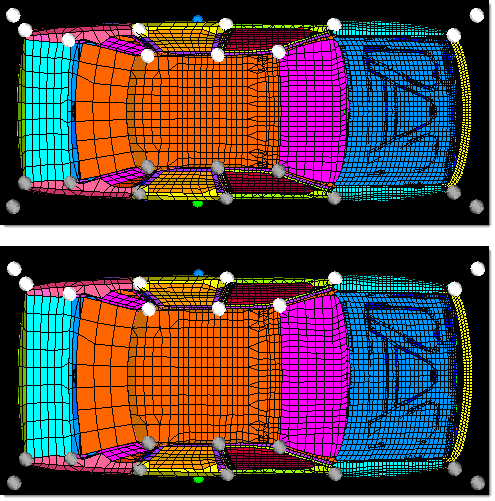
Morphing by altering the distance between two nodes
The width of the car is found by placing node a (green dot) on the right hand door and
node b (blue dot) on the left hand door. The handles on the right side of the model are
selected as followers for node a and the handles on the left side of the model are selected
as followers for node b. The distance is changed and the model morphs.
|
| 1. | Set the upper left selector to angle. |
| 2. | Change the middle left selector to nodes and handles. |
| 3. | Select node a, vertex, and node b at nodes whose angle you want to change. |
| 4. | Select follower handles for node a that are near node a. |
| 5. | Select follower handles for node b that are near node b. |
| 6. | Change the angle value. |
HyperMorph moves the follower handles for each end in a way so that the new angle between node a, the vertex, and node b are the specified angle. If necessary, HyperMorph will iterate to achieve the desired angle, or at least get close. If node a and node b are selected coincident with one of the follower handles, iteratation is not necessary.
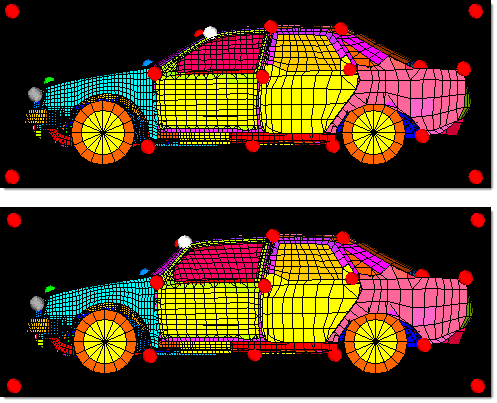
Morphing by altering the angle formed by three nodes
The slope of the windshield is altered by defining an angle using three nodes (green, blue,
and red), selecting two handles at the front of the car as followers for node a (green), and
selecting two handles on either side of the windshield as followers for node b (red node).
The angle is changed from 160 degrees to 150 degrees. Note that the handles on either
side of the windshield were constrained to move along the x-axis (front to back) thus
maintaining the height of the roof.
|







