Reviewing and Modifying Surface Thicknesses |

|

|

|

|
|
Reviewing and Modifying Surface Thicknesses |

|

|

|

|
Review the thickness of surfaces (including midsurfaces) and assign new fixed, uniform thicknesses to surfaces using the review thickness tool in the midsurface panel.
Surfaces that have thickness data stored are drawn with lines (probes) extending from each vertex of the surface. The length of these probes represent the thickness at those locations. By default, only surfaces created in the midsurface panel have thickness information defined.
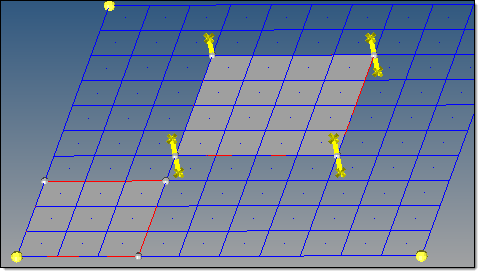
The center surface (with probes at corners) has thickness data; the lower-left one does not.
|
|