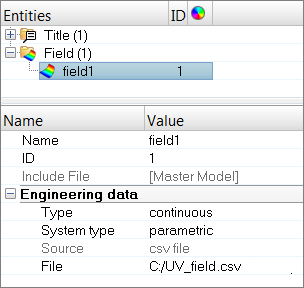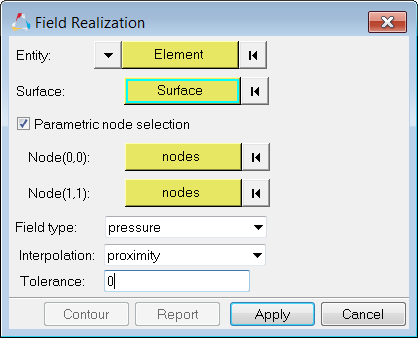Use this method to map data from an old geometry model to a new geometry model during CAD parametric updates. This method uses geometry to node associativity.
Even though the u,v values are used as discrete data from a .csv file, a 2D mesh using the u,v locations is created internally. The shape function mapping is used in the 2D u,v space.
| 1. | In the Model browser, right-click and select Create > Field from the context menu. |
| 2. | In the Entity Editor, edit the field's corresponding attributes. |
| a. | Set Type to continuous. |
| b. | Set System type to parametric. |
| c. | Set Source to csv file. |
| d. | In the File field, locate the .csv file containing the rectangular array of u,v data. |
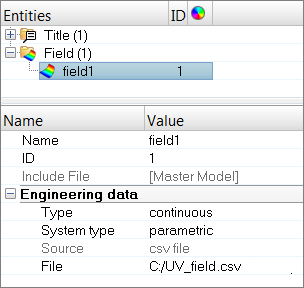
| 3. | Import the new model into Engineering Solutions. |
| 4. | Mesh the surface of the model. |
| Note: | The surface of the model should be associated with the target mesh. Every node should be mapped to a known u,v. |
| 5. | In the Model browser, right-click on the field entity and select Realize from the context menu. |
| 6. | In the Field Realization dialog, define realization settings. |
| a. | Using the Entity: Element selector, select the elements to be mapped. |
| b. | Using the Surface selector, select the surface to be mapped. |
| c. | Using the Node (0,0) and Node (1,1) selectors, select the two nodes which coincide with (0,0) and (1,1) of the u,v of the surface. |
| Tip: | Rotate the position by selecting two nodes which define the corner locations of the u,v. |
| d. | Click Apply. 2D parametric data is mapped to the model. |
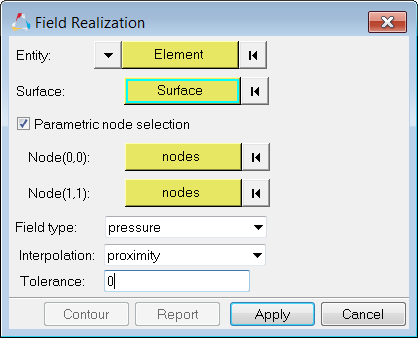
See Also:
Fields