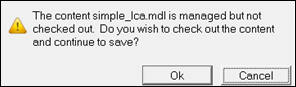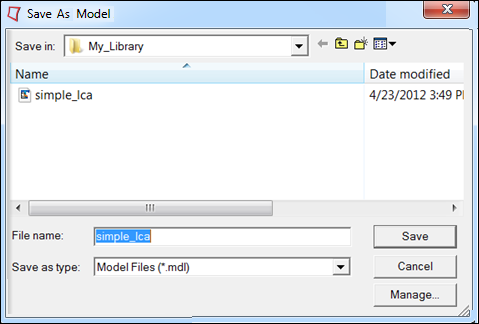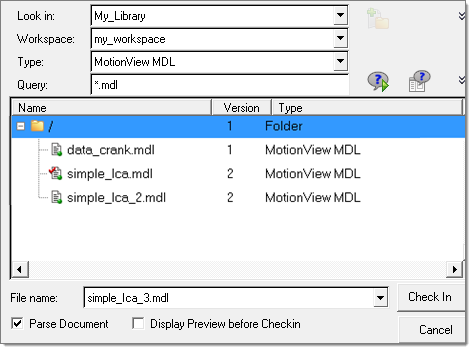| 1. | To save the modified MDL with the same name, click the  icon on the Standard toolbar. icon on the Standard toolbar. |
If the file is checked out, the .mdl file in the workspace will be overwritten. The file can then be checked back into the library by right-clicking on it in the Organize browser and selecting Check-In. If the file is not checked out, MotionView will prompt that the file is read only.
| 2. | Click Save. The following confirmation dialog appears, to confirm checking out the file from the library. |
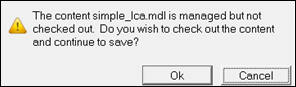
| 3. | Click Ok to save the model. The model is checked out and the file in the workspace is overwritten. The file can then be checked in, as explained above. |
| 4. | To save the modified model with a different name in the library click File> Save As  . The Save As Model dialog opens. . The Save As Model dialog opens. |
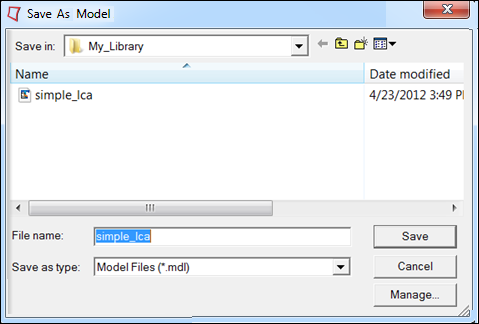
| 5. | Click Manage. The Organize dialog displays. |
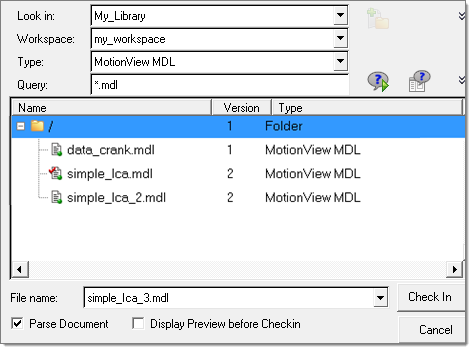
| 6. | Select the folder the file needs to be saved under. Specify a different file name and click Check In. The model will be saved and checked into the library. |