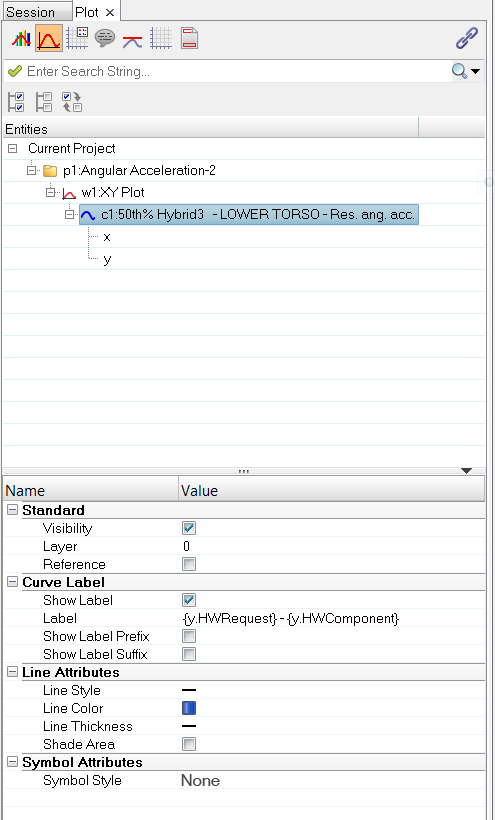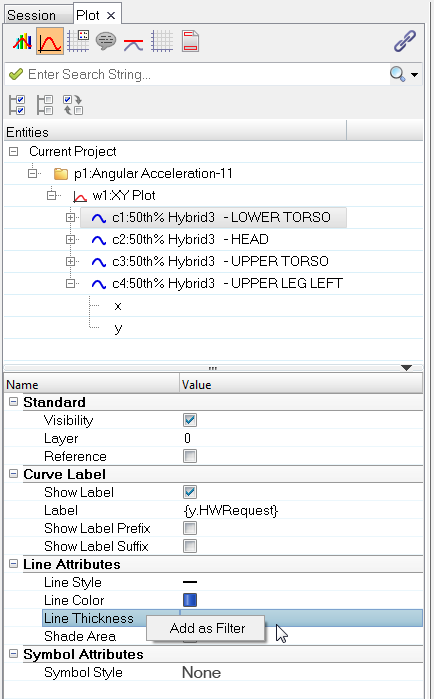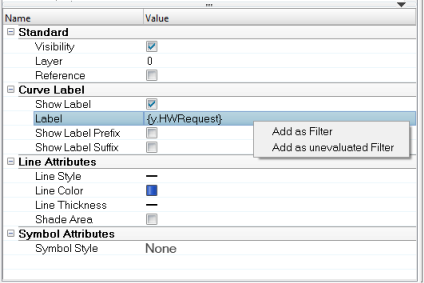When the Curves view,  is selected, the session's curves are displayed in the browser's tree structure, grouped within their respective page and plot folders.
is selected, the session's curves are displayed in the browser's tree structure, grouped within their respective page and plot folders.
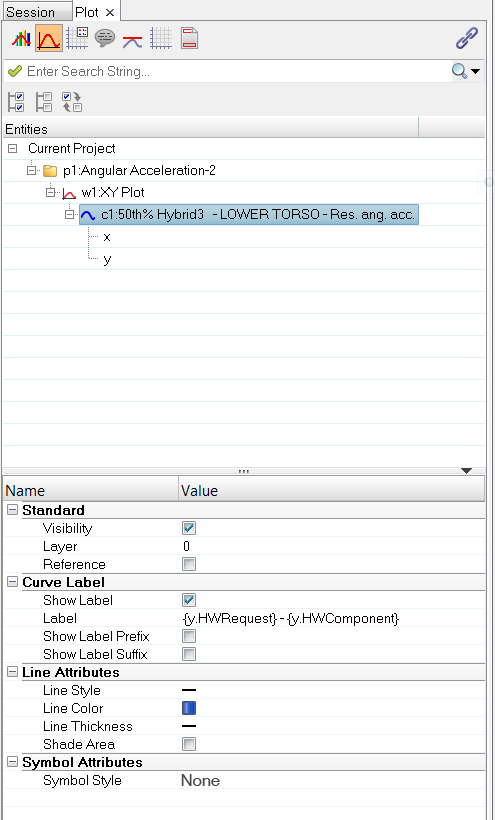
To apply a filter on a curve or on an x or y vector property, right-click on the curve or x/y vector’s property in the Properties Table and select Add as filter.
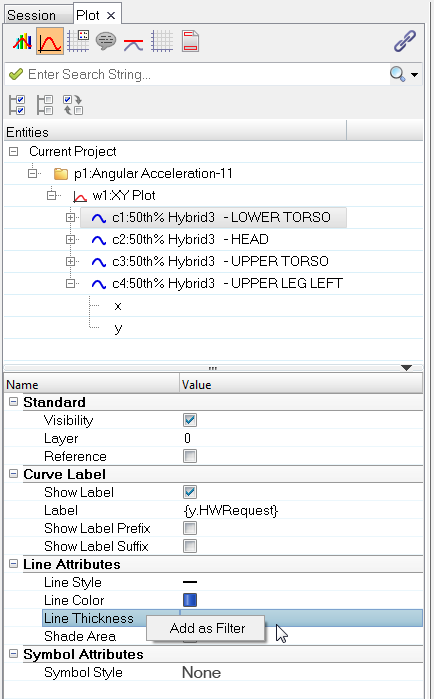
All text fields which support Templex have now two add filter options, Add as Filter and Add as unevaluated Filter. This allows you to add the unevaluated Templex code as a filter.
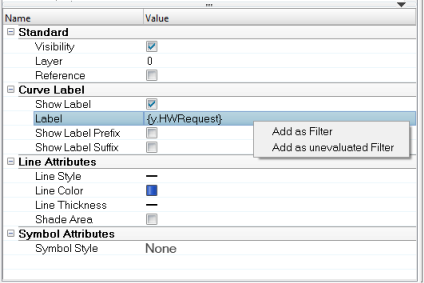
After a value is given to that filter, all curves or vectors with that value for that property are shown in the browser. Vectors are displayed with their corresponding curves. See Plot Browser Filters for more information.
Vectors are shown in the browser tree as items under their corresponding curves. Clicking on a curve displays the curve's properties in the Properties Table; clicking on a vector displays the vector's properties in the Properties Table.
The following curve and vector (entity type) properties are visible and editable through the Properties Table.
Curve Properties
| • | Visibility, Layer, and Reference |
| • | Curve Label Information (Show Label, Label Prefix, and Label Suffix) |
| • | Line/Bar Style, Line Color, and Line Thickness |
| • | Symbol Style, Color, and Frequency |
|
Vector (Entity Type) Properties
|
You can also select a curve from the Plot browser and delete it by pressing the Delete keyboard key.








![]() is selected, the session's curves are displayed in the browser's tree structure, grouped within their respective page and plot folders.
is selected, the session's curves are displayed in the browser's tree structure, grouped within their respective page and plot folders.