Define Tip-to-Tail Panel |

|

|

|

|
|
Define Tip-to-Tail Panel |

|

|

|

|
Using the Define Tip-to-Tail panel, ![]() , you can calculate and draw the tip-to-tail function based on the current plot. The tip-to-tail function is displayed immediately upon curve selection.
, you can calculate and draw the tip-to-tail function based on the current plot. The tip-to-tail function is displayed immediately upon curve selection.
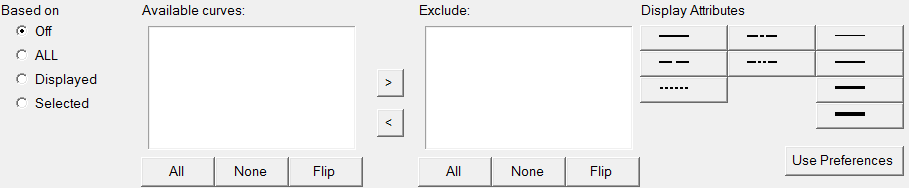
Define Tip-to-Tail panel
Select Off, All, Displayed, or Selected to determine the curve(s) on which the tip-to-tail function is defined. Off - No vectors are selected and manual selection of curves is not permitted. No resultant is displayed. All - Bases the definition on all curves in the session. Manual selection of curves is not permitted. Displayed - Bases the definition only on the curves displayed in the window. You can select curves manually. To remove a curve from the calculation process, select the curve(s) from the Available curves list and click the forward arrow, Selected - Bases the definition only on the curves that you select from the list. |
Lists the available curves in the current session. All - Click All to select all curves in the list. None - Click None to deselect all highlighted curves in the list. Flip - Click Flip to exchange the currently selected curves for the unselected curves in the list. |
Lists the curves that you have selected for exclusion from the Available curves list. These curves are not included when defining the tip-to-tail function. To return a curve back to the Available curves list, select it from the Exclude list and click the back arrow, |
Select a curve or curves from the Available curves list and select a line style or line thickness from the color palette to change the display attributes of the selected vector. |
Select Use preferences to use the default preference file in the current session.
How do I...
All - Bases the definition on all curves in the session. Manual selection of curves is not permitted. Displayed - Bases the definition only on the curves displayed in the window. You can select curves manually. To remove a curve from the calculation process, select the curve(s) from the Available curves list and click the forward arrow, Selected - Bases the definition only on the curves that you select from the list.
|
The curve attributes change depending upon your selection.
|
|