Display Options Dialog - Transfer Path Analysis |

|

|

|

|
|
Display Options Dialog - Transfer Path Analysis |

|

|

|

|
The Display Options dialog allows you to customize the response plot using the following options:
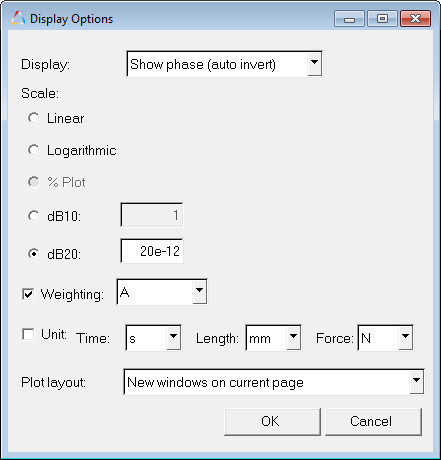
Display Options dialog
Option |
Description |
|
Display Option |
Do not show phase - Hides the phase values on the plot. Show phase (auto invert) - Displays the phase values on the plot and automatically inverts them by adding or subtracting 180 degrees from the phase values if the average difference from the phase of the solver response over frequency is over 18%. Show phase (invert) - Displays the phase values on the plot, and inverts the phase values by adding or subtracting 180 deg from them. Show phase (do not invert) - Displays the phase values on the plot without change. Show phase - Displays the phase values on the plot. |
|
Scale |
The following options are available under Scale: |
|
|
Linear |
Plots the linear values. |
|
Logarithmic |
Plots the values in logarithmic scale. With this scale, data points are spread out more, which makes it easier to view. |
|
% Plot |
Plots the contribution of the selected modes as a percentage of the total response. Percentage plot is a good option to use when comparing contributors versus the total response. |
|
dB10 |
10 logarithmic of the participation value over the reference value. |
|
dB20 |
20 logarithmic of the participation value over the reference value. For acoustic responses, the reference pressure is 20E-12 MPa. |
|
Weighting |
A – A-weighting used to define equal loudness sound pressure levels. B – B-weighting used to define equal loudness sound pressure levels. C – C-weighting used to define equal loudness sound pressure levels. U – U-weighting used to define equal loudness sound pressure levels. |
Unit |
The Unit option allows you to display unit information in the axes labels. Place a check mark in the Unit box to enable this feature; remove it to disable this feature. The entity units are derived from unit sets for Time, Length and Force. For example, the acceleration is m/s2 if Time is set to seconds (s), Length is set to meters (m), and Force is set to Newtons (N). |
|
Plot Layout |
Allows you to select how the plot window is displayed. |
|
New windows on current page |
Plot is placed into a new window on the current page. |
|
Active window |
Plot is placed into the active window. |
|
New windows on new page |
Plot is placed into a new window on a new page. |
|
Transfer Path Analysis - Load Tab
Transfer Path Analysis - Display Tab