Transfer Path Analysis - Transfer Path Details |

|

|

|

|
|
Transfer Path Analysis - Transfer Path Details |

|

|

|

|
To view transfer path details, click Path Details on the Load > Path sub-tab.
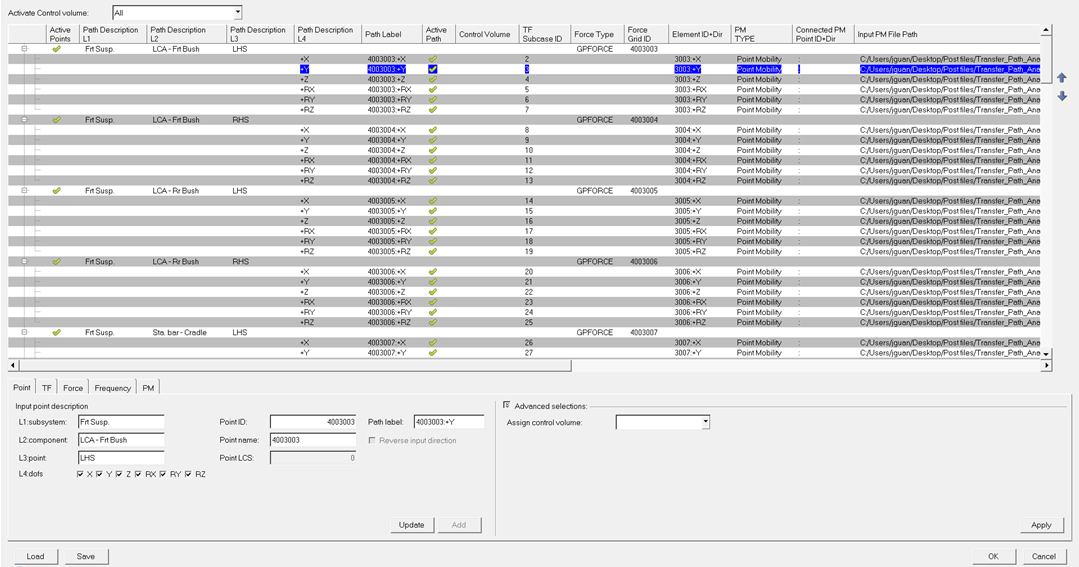
NVH-Utilities Browser – Load > Path > Path Details dialog (Transfer Path Analysis)
The Path Details dialog is divided into three parts:
| 1. | The path control volume activation area, which allows you to activate paths in any control volume defined. |
| 2. | The path detail configuration table, which allows you to view path details in a summary table format. |
| 3. | The path detail management tabs, which allows you to define path details. |
Option |
Description |
Load |
Click Load to load a previously saved TPA configuration file. |
Save |
If any path detail information was entered through the dialog interface, click Save to save the information, which can be saved as a TPA configuration file. |
OK |
Click OK to keep any change made, close the Path Details dialog, and return to the Load > Path sub-tab. |
Cancel |
Click Cancel to discard any change made since the path detail configuration was last saved, close the Path Details dialog, and return to the Load > Path sub-tab. |
Transfer Path Details - Point Tab
Transfer Path Details - TF Tab
Transfer Path Details - Force Tab