Transfer Path Details - TF Tab |

|

|

|

|
|
Transfer Path Details - TF Tab |

|

|

|

|
From the Path Details dialog, click the TF tab to display the following options.
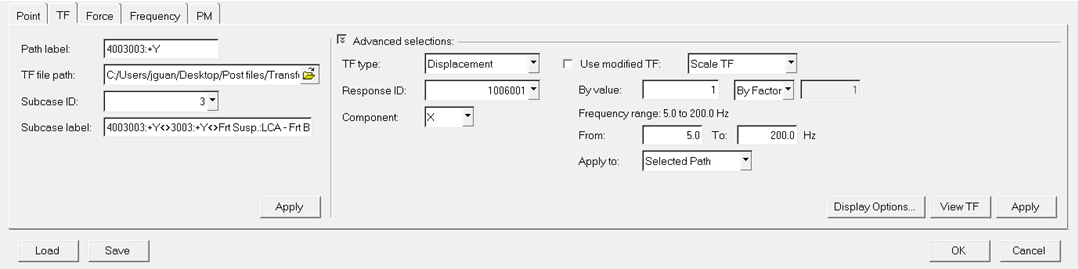
NVH-Utilities Browser – Load > Path > Path Details dialog > TF sub-tab (Transfer Path Analysis)
Option |
Description |
|
Path label |
Label used to identify the path for which details are specified on this tab. |
|
TF file path |
Select a TF file to load, if needed. |
|
Subcase ID |
Select a subcase to be used for this path. |
|
Subcase label |
Subcase label corresponding to the Subcase ID above. |
|
Advanced selection |
Options to view or modify the TF. |
|
|
TF type |
Select a TF type from the list of available types. |
|
Response ID |
Select a TF response ID from the list of available IDs. |
|
Component |
Select a TF component that a TPA can be performed for. |
|
Use modified TF |
There are two ways to modify the TF for a response contribution study: Scale TF – Scales the TF value. Use target value – Uses a target value. Other options include: By value – Enter a specific value in either the dB or factor form. Frequency range – Enter a range that the modification is applied to. Apply to – Specify paths that the modification is applied to. Options include Selected Path, Paths in Subsystem, and All Paths. |
Transfer Path Details - Point Tab
Transfer Path Details - Force Tab